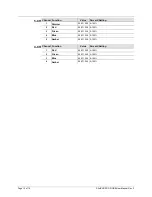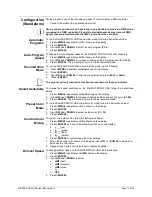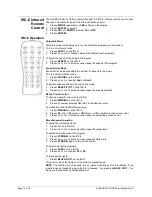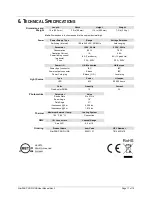SlimPAR PRO Q USB User Manual Rev. 3
Page 11 of 19
DMX Personality
and Starting
Address
When selecting a starting DMX address, always consider the number of DMX channels
the selected DMX mode uses. If you choose a starting address that is too high, you
could restrict the access to some of the product’s channels.
The SlimPAR PRO Q USB uses up to 10 DMX channels in a 10CH DMX mode, which
defines the highest configurable address to
503
.
If you are not familiar with the DMX protocol, download the DMX Primer from
To select the starting address, do the following:
1. Press
<MENU>
repeatedly until
4-CH
,
5-CH
, or
10CH
shows on the display.
2. Press
<ENTER>
and
d 1–512
will show on the display.
3. Use
<UP>
or
<DOWN>
to select the starting address.
4. Press
<ENTER>
.
DMX Channel Assignments and Values
10CH
Channel Function
Value
Percent/Setting
1
Dimmer
000
ó
255 0–100%
2
Red
000
ó
255 0–100%
3
Green
000
ó
255 0–100%
4
Blue
000
ó
255 0–100%
5
Amber
000
ó
255 0–100%
6
Color Macros
(Overrides Ch. 2–5)
000
ó
010 No function
011
ó
255 Color macros
7
Strobe
000
ó
010 No function
011
ó
255 Strobe, slow to fast
8
Auto Program
000
ó
031 No function
032
ó
069 Auto program 1
070
ó
106 Auto program 2
107
ó
143 Auto program 3
144
ó
180 Auto program 4
181
ó
217 Sound-active mode 1
218
ó
255 Sound-active mode 2
9
Speed
(when CH8 is 032–180)
000
ó
255 Slow to fast
Sound Sensitivity
(when CH8 is 181–255)
000
ó
010 Off
011
ó
255 Control the sound sensitivity level
10
Dimmer Speed
000
ó
051 Default dimmer speed set from menu
052
ó
101 Dimmer speed mode off
102
ó
152 Dimmer speed mode 1 (fast speed)
153
ó
203 Dimmer speed mode 2 (medium speed)
204
ó
255 Dimmer speed mode 3 (slow speed)
Summary of Contents for SlimPAR Pro Q USB
Page 1: ...User Manual...