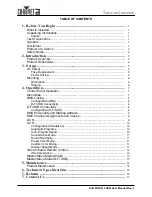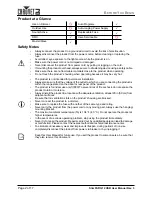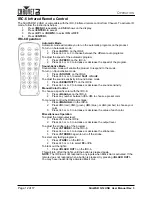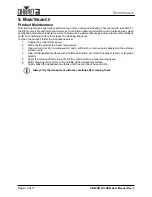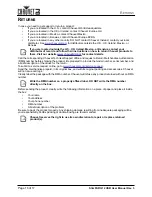SlimPAR Q12 USB User Manual Rev. 3
O
PERATION
Master/Slave Mode (Wired)
The Master/Slave mode allows a single SlimPAR Q12 USB product (the “master”) to control the actions of
one or more SlimPAR Q12 USB products (the “slaves”) without the need of a DMX controller. The master
product will be set to operate in Stand-Alone, while the slave products will be set to operate in Slave mode.
Once set and connected, the slave products will operate in unison with the master product.
Configure the products as indicated below.
Slave products:
1.
Press
<MENU>
repeatedly until
4-CH
or
9-CH
shows on the display.
2.
Press
<ENTER>
to accept.
3.
Set the DMX address to
d 1
.
4.
Connect the DMX input of the first slave product to the DMX output of the master product.
5.
Connect the DMX input of the subsequent slave products to the DMX output of the previous slave
product.
6.
Finish setting and connecting all the slave products.
Master product:
1.
Set the master product to operate in Stand-Alone mode.
2.
Make the master product the first product in the DMX daisy chain.
Master/Slave Mode (D-Fi USB)
The D-Fi USB allows a single SlimPAR Q12 USB product (the “master”) to control the actions of one or
more SlimPAR Q12 USB products (the “slaves”) without the need of a DMX controller or DMX cables. The
master (transmitter) product will be set to operate in Stand-Alone mode, while the slave (receiver) products
will be set to operate in Slave mode. Once set and connected, the slave products will operate in unison
with the master product.
Configure the products as indicated below.
Slave products:
1.
Press
<MENU>
repeatedly until
4-CH
or
9-CH
shows on the display.
2.
Press
<ENTER>
to accept.
3.
Set the DMX address to
d 1
.
4.
Set the D-Fi USB to receive on a specific channel, 1–16.
5.
Plug in the D-Fi USB.
6.
Finish setting and connecting all the slave products.
Master product:
1.
Press
<MENU>
repeatedly until the DMX personality the slaves are set to shows on the display.
2.
Press
<ENTER>
to accept.
3.
Set the DMX address to
d -1.
4.
Set the master product to operate in either Stand-Alone mode or with the IRC-6.
5.
Set the D-Fi USB to transmit on the D-Fi channel the slaves are receiving on.
6.
Plug in the D-Fi USB.
•
Configure all the slave products before connecting the master to the daisy chain.
•
Never connect a DMX controller to a DMX string configured for Master/Slave
operation because the controller may interfere with the signals from the master.
•
Do not connect more than 31 slaves to the master.
•
All products must be set to the same DMX personality, DMX address, and D-Fi
channel.
•
Configure all the slave products before configuring the master to transmit.
•
Never connect a DMX controller to a D-Fi channel configured for Master/Slave
operation because the controller may interfere with the signals from the master.
Summary of Contents for SlimPar Q12 USB
Page 1: ...SlimPARQ12 User Manual...