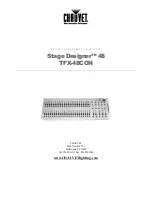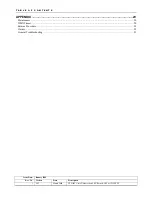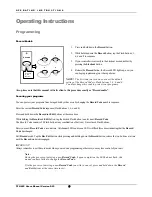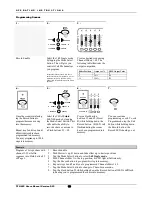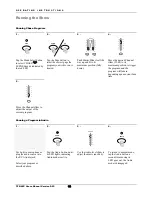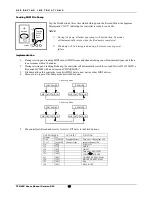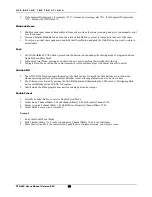O P E R A T I N G I N S T R U C T I O N S
TFX-48C Users Manual Version 2.03
10
10
8
6
4
2
0
10
8
6
4
2
0
10
8
6
4
2
0
10
8
6
4
2
0
3
4
5
27
28
29
RECORD
FLASH 25-48
RECORD
MODE
SELECT
CHASE
SCENES
A
DOUBLE
PRESET B
PRESET
1-48 SINGLE
10
8
6
4
2
0
10
8
6
4
2
0
10
8
6
4
2
0
10
8
6
4
2
0
10
8
6
4
2
0
1
2
3
4
5
Programming Scenes
1 .
2 .
3 .
Create a desired scene using
Channel Sliders 1-48. The
following table illustrates the
output comparison.
Record Enable.
Select the 1-48 Single mode
by tapping the Mode Select
button. This will give you
control of all 48 channels as
you program.
Be sure that Master faders A & B are
both set at maximum. (Master A is at its
maximum in the Up position, while
Master B is at its maximum in the Down
position.)
Slider Position
Output as %
DMX Output Value
0
0
0
5
50% 128
10 100%
255
4 .
5 .
6 .
7 .
Once the scene is satisfactory,
tap the Record button to
program the scene as a step
into the memory.
Repeat step 3 and step 4 until
all desired steps have been
programmed into memory.
You may program up to 1000
steps into memory
Select the CHASE
SCENES mode by tapping
the Mode Select button. This
will enable the ability to
record a chase or a scene to
a Flash buttons 25 ~ 48.
Press a Flash button
between 25 and 48 (Preset
B) while holding down the
Record button. All LED will
flash indicating the scenes
have been programmed into
memory.
You can continue
programming or exit. To exit
Program mode, tap the Exit
button while holding down
the Record button, the
Record LED should go out.
Example:
Program a 16 steps chase with
channel 1-32 at full in
sequence into Flash button 25
of Page 1.
1.
Record enable.
2.
Push Master A up, B down and Fade slider up to starter positions.
3.
Tap the Mode Select button to select
1-48 Single mode
.
4.
Push Channel slider 1 to the top position, its LED light at full intensity.
5.
Tap the Record button to program this step into memory.
6.
Repeat steps 4 and 5 until you’ve programmed Channel sliders 1-32.
7.
Tap the Mode Select button to change to Chase/Scenes mode..
8.
Tap the Flash button 25 while holding down the Record button, all LEDs will flash
indicating you’ve programmed the chase into memory.
REC
EXIT
MODE
SELECT
CHASE
SCENES
A
DOUBLE
PRESET B
PRESET
1-48 SINGLE