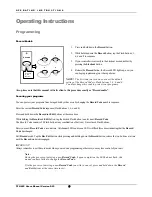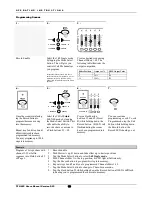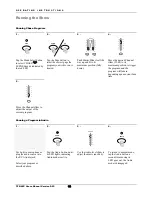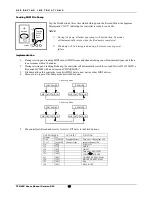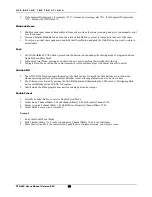A P P E N D I X
TFX-48C Users Manual Version 2.03
20
Appendix
Maintenance
To maintain optimum performance and minimize wear, device should be cleaned frequently. Usage and environment
are contributing factors in determining frequency. As a general rule, device should be cleaned at least twice a month.
Dust build up can cause overheating. This can lead to increased mechanical wear. Be sure to power off device before
conducting maintenance.
Unplug device from power. Use a vacuum or air compressor and a soft brush to remove dust collected on external vents
and internal components.
DMX Primer
There are 512 channels in a DMX-512 connection. Channels may be assigned in any manner. A fixture capable of
receiving DMX 512 will require one or a number of sequential channels. The user must assign a starting address on the
fixture that indicates the first channel reserved in the controller. There are many different types of DMX controllable
fixtures and they all may vary in the total number of channels required. Choosing a start address should be planned in
advance. Channels should never overlap. If they do, this will result in erratic operation of the fixtures whose starting
address is set incorrectly. You can however, control multiple fixtures of the same type using the same starting address as
long as the intended result is that of unison movement or operation. In other words, the fixtures will be slaved together
and all respond exactly the same.
DMX fixtures are designed to receive data through a serial Daisy Chain. A Daisy Chain connection is where the DATA OUT of one
fixture connects to the DATA IN of the next fixture. The order in which the fixtures are connected is not important and has no
effect on how a controller communicates to each fixture. Use an order that provides for the easiest and most direct cabling. Connect
fixtures using shielded two conductor twisted pair cable with three pin XLR male to female connectors. The shield connection is pin
1, while pin 2 is Data Negative (S-) and pin 3 is Data positive (S+). CHAUVET carries 3-pin XLR DMX compliant cables, DMX-10
(33’), DMX-4.5 (15’) and DMX-1.5 (5’)
Returns Procedure
Returned merchandise must be sent prepaid and in the original packing, call tags will not be issued. Package must be
clearly labeled with a Return Merchandise Authorization Number (RA #). Products returned without an RA # will be
refused. Call CHAUVET and request RA # prior to shipping the fixture. Be prepared to provide the model number,
serial number and a brief description of the cause for the return. Be sure to properly pack fixture, any shipping damage
resulting from inadequate packaging is the customer’s responsibility. CHAUVET reserves the right to use its own
discretion to repair or replace product(s). As a suggestion, proper UPS packing or double-boxing is always a safe method
to use.
Claims
Damage incurred in shipping is the responsibility of the shipper; therefore the damage must be reported to the carrier
upon receipt of merchandise. It is the customer's responsibility to notify and submit claims with the shipper in the event
that a fixture is damaged due to shipping. Any other claim for items such as missing component/part, damage not
related to shipping, and concealed damage, must be made within seven (7) days of receiving merchandise.