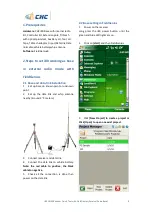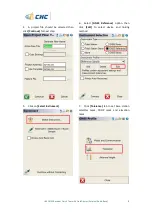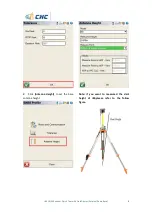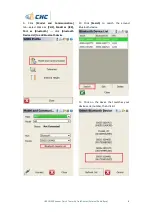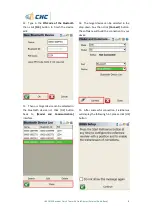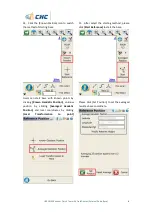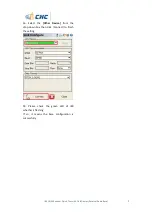Reviews:
No comments
Related manuals for i80 GNSS

NAV700
Brand: V7 Pages: 8

Stone PB-501-B
Brand: Pebblebee Pages: 21

Cyclo 500 series
Brand: Mio Pages: 32

MP91
Brand: Mictrack Pages: 9

X4-T
Brand: Nextar Pages: 39

Hemisphere GPS 750-3001
Brand: Outback Guidance Pages: 4

MAX MINI
Brand: Sailmon Pages: 22

Flashback
Brand: Spycentre Security Pages: 2

SkyStar
Brand: XAiOX Pages: 17

CLT600
Brand: Extech Instruments Pages: 30

iBT-GPS
Brand: Transystem Pages: 46

NR430BT
Brand: NavRoad Pages: 31

LC-90 Mark-II
Brand: Furuno Pages: 2

MC
Brand: saphe Pages: 21

EQTrace TD
Brand: Rosler Pages: 19

HawkEye Plus
Brand: Blue Sky Network Pages: 34

E-04 ELT
Brand: ACK! Pages: 10

ST-905
Brand: Sinotrack Pages: 12