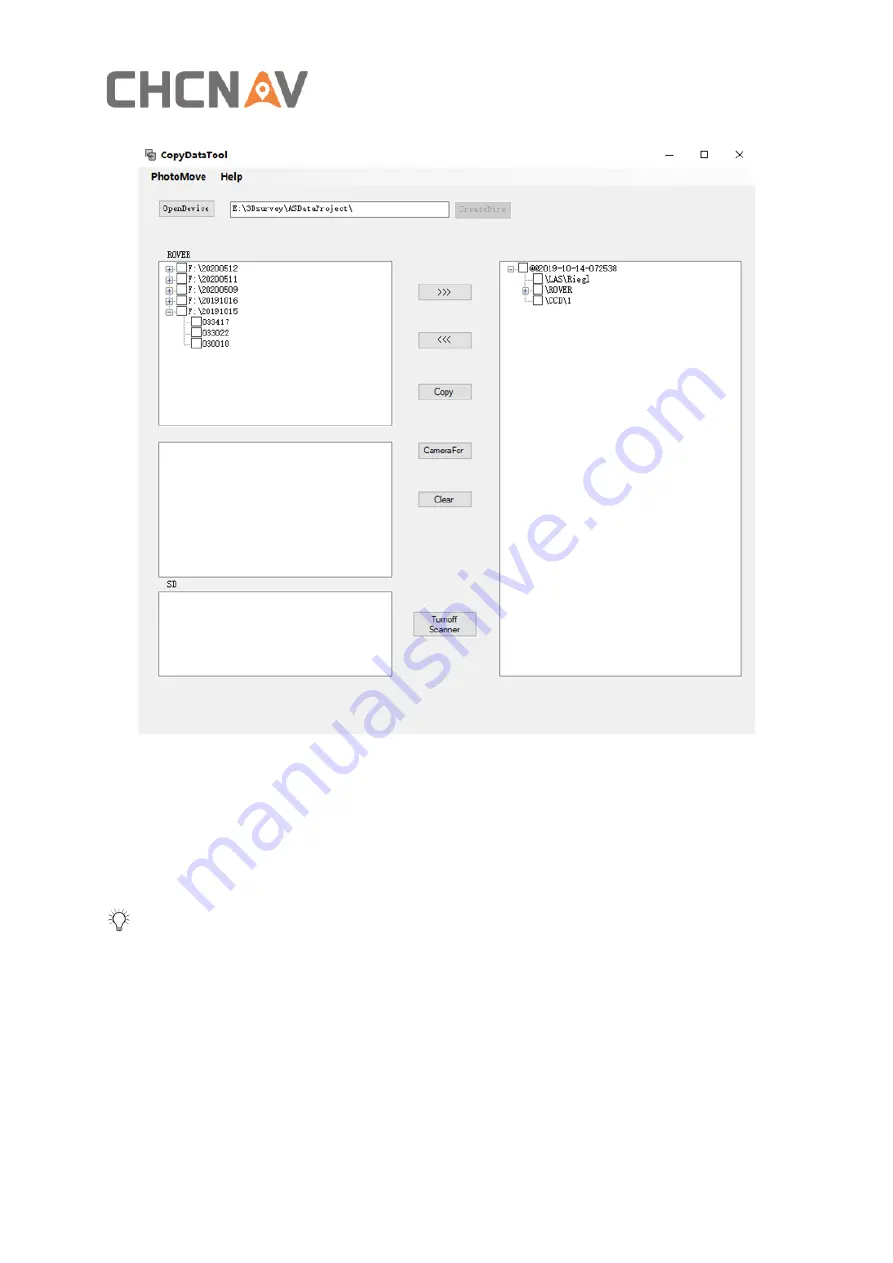
CHCNAV ALPHAUNI 900 USER MANUAL
| 2020-06
P a g e | 45
The left column shows all stored projects in equipment. Set the storage path first. Choose
relative project based on capture data and time, click “>>>” and the selected data will be
moved to the right column. Finally, click “Copy” and the software will automatically download
both POS and laser data into storage path folder.
Tips:
▪
Make sure the IP address is configured correctly, otherwise the “DataCopyTool” software
cannot be opened.
▪
Select project first then choose “Copy”, otherwise it will report an error.
▪
Multiple sets of data can be chosen and copied at one time.
▪
If user selects wrong data project, choose relative project in right column and click <<< to
move it back to left column.
▪
After the data copy is finished, click the "Turnoff scanner" button to power off the
equipment. Do not directly press the power on/off key on the equipment as it may cause








































