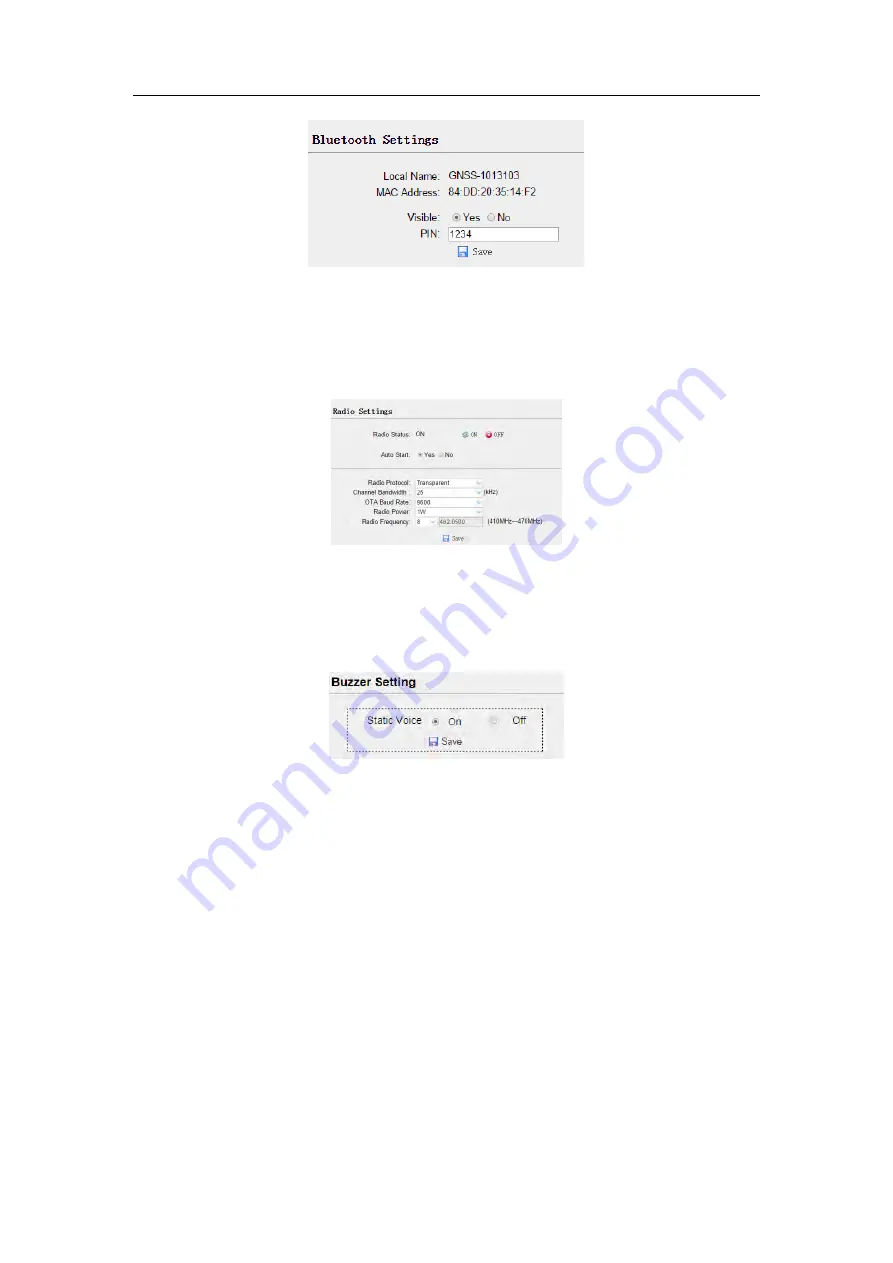
Configuring through a web browser
65
6.7.4 Radio settings submenu
Use this submenu to turn on/off radio function and configure radio parameters.
6.7.5 Buzzer setting submenu
Use this submenu to turn on/off static voice.
6.8 Firmware menu
Use this menu to check the current firmware information, download the system log,
update the receiver firmware, download or update the configuration file and register
the receiver, and more:








































