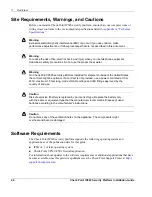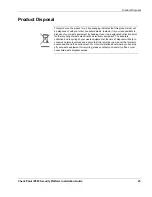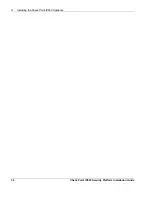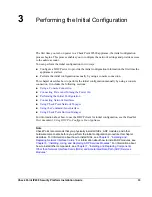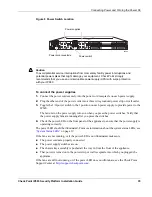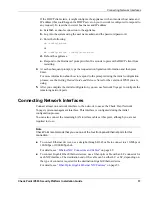Summary of Contents for IP690 - Flash Based Sys
Page 6: ...6 Check Point IP690 Security Platform Installation Guide...
Page 8: ...8 Check Point IP690 Security Platform Installation Guide...
Page 10: ...10 Check Point IP690 Security Platform Installation Guide...
Page 26: ...1 Overview 26 Check Point IP690 Security Platform Installation Guide...
Page 110: ...A Technical Specifications 110 Check Point IP690 Security Platform Installation Guide...
Page 118: ...Index 118 Check Point IP690 Security Platform Installation Guide...