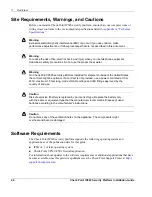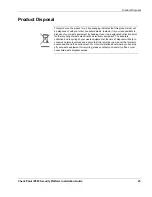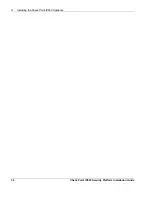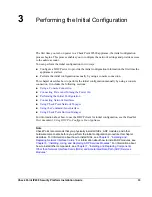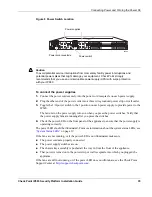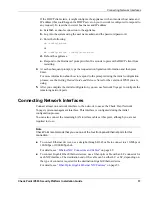Connecting Power and Turning the Power On
Check Point IP690 Security Platform Installation Guide
35
Figure 9 Power Switch Location
Caution
To avoid potential service interruptions from momentary facility power interruptions and
potential power spikes that might damage your equipment, Check Point strongly
recommends that you use an uninterruptible power supply (UPS) with surge protection
with your IP690.
To connect the power supplies
1.
Connect the power cord securely into the power cord receptacle on each power supply.
2.
Plug the other end of the power cords into a three wire grounded power strip or wall outlet.
3.
Toggle the 1/O power switch to the 1 position on each power supply to provide power to the
IP690.
The fan unit on the power supply turns on when you press the power switches. Verify that
the power supply fans are running after you press the switches.
4.
Check the power LED on the front panel of the appliance to ensure that the power supply is
operating correctly.
The power LED should be illuminated. For more information about the system status LEDs, see
“System Status LEDs”
on page 19.
If the fans are not running, or if the power LED is not illuminated, make sure:
The power cords are properly connected.
The power supply switches are on.
The chassis tray assembly is pushed all the way in from the front of the appliance.
That power is turned on to the power strip or wall receptacle into which you plugged the
appliance.
If the fans are still not running, or if the power LED does not illuminate, see the Check Point
Support Center at
http://support.checkpoint.com/
.
00580
FAULT
OVER TEMP
OVER
PWER OK
FAULT
OVER TEMP
OVER
PWER OK
Power cord receptacle
Power switch
Power supplies
Summary of Contents for IP690 - Flash Based Sys
Page 6: ...6 Check Point IP690 Security Platform Installation Guide...
Page 8: ...8 Check Point IP690 Security Platform Installation Guide...
Page 10: ...10 Check Point IP690 Security Platform Installation Guide...
Page 26: ...1 Overview 26 Check Point IP690 Security Platform Installation Guide...
Page 110: ...A Technical Specifications 110 Check Point IP690 Security Platform Installation Guide...
Page 118: ...Index 118 Check Point IP690 Security Platform Installation Guide...