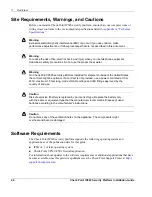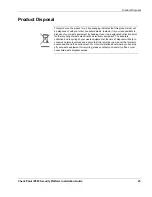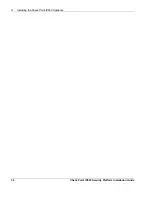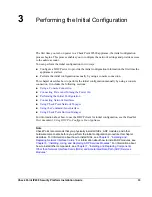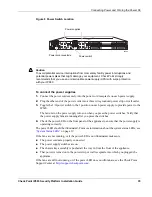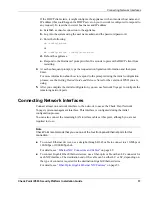Connecting Network Interfaces
Check Point IP690 Security Platform Installation Guide
37
If the DHCP client starts, it might configure the appliance with an incorrect host name and
IP address (this could happen if a DHCP server on your network is configured to respond to
any request). To reset the incorrect host name and IP address:
a.
Establish a console connection to the appliance.
b.
Log into the system using the user name admin and the password password.
c.
Enter the following:
rm /config/active
or
mv /config/active /config/active.old
d.
Reboot the appliance.
e.
Respond to the Hostname? prompt within 30 seconds to prevent the DHCP client from
restarting.
4.
At each subsequent prompt, type the requested configuration information and then press
Enter.
For more information about how to respond to the prompts during the initial configuration
process, see the
Getting Started Guide and Release Notes
for the version of IPSO you are
using.
5.
After you complete the initial configuration, you can use Network Voyager to configure the
remaining network ports.
Connecting Network Interfaces
Connect at least one network interface to the network to use as the Check Point Network
Voyager system-management interface. This interface is configured during the initial
configuration process.
You can also connect the remaining LAN interface cables at this point, although you are not
required to do so.
Note
Check Point recommends that you use one of the four front-panel Ethernet ports for this
connection.
To connect Ethernet devices, use a straight-through RJ-45 cable to connect to a 10-Mbps or
100-Mbps or 1000-Mbps hub.
For details, see
“Ethernet NIC Connectors and Cables”
on page 49.
To connect Gigabit Fiber Ethernet devices, use a fiber-optic cable with an LC connector for
each NIC interface. The destination end of the cable can be either LC or SC, depending on
the type of connector required for the destination Gigabit Ethernet device.
For details, see
“Fiber-Optic Gigabit Ethernet NIC Features”
on page 53.
Summary of Contents for IP690 - Flash Based Sys
Page 6: ...6 Check Point IP690 Security Platform Installation Guide...
Page 8: ...8 Check Point IP690 Security Platform Installation Guide...
Page 10: ...10 Check Point IP690 Security Platform Installation Guide...
Page 26: ...1 Overview 26 Check Point IP690 Security Platform Installation Guide...
Page 110: ...A Technical Specifications 110 Check Point IP690 Security Platform Installation Guide...
Page 118: ...Index 118 Check Point IP690 Security Platform Installation Guide...