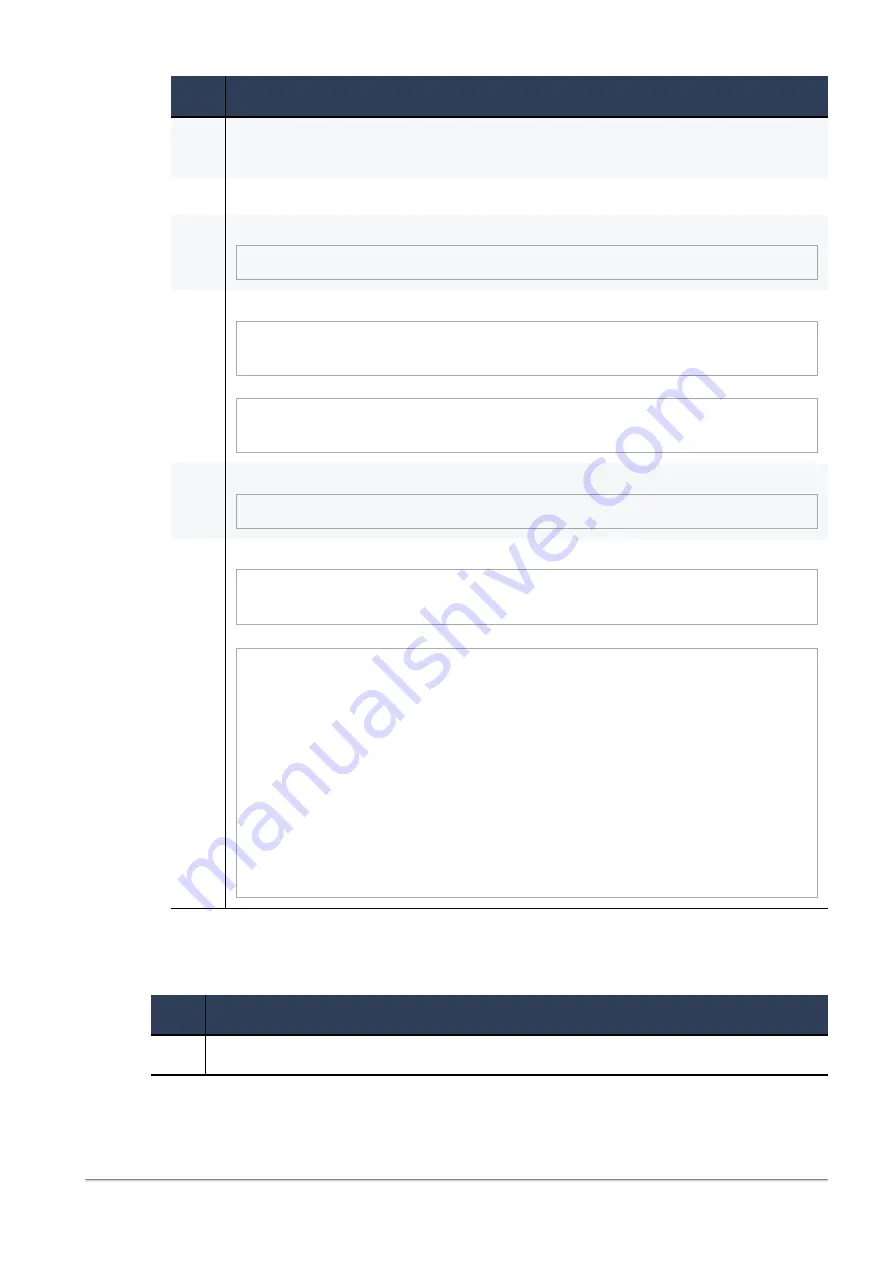
Installing and Uninstalling a Hotfix on Maestro Security Appliances
Check Point Maestro R80.20SP Administration Guide | 191
Step
Instructions
B
Transfer the CPUSE Offline package to the Security Group (into some directory, for
example
/var/log/
).
C
Connect to the command line on the Security Group.
D
Go to the Gaia gClish:
# gclish
E
Import the CPUSE Offline package from the hard disk:
> installer import local /<
Full Path
>/<
Name of the
CPUSE Offline Package
>
Example:
> installer import local /var/log/Check_Point_
R80.20SP_Hotfix_Bundle_FULL.tgz
F
Show the imported CPUSE packages:
> show installer packages imported
G
Make sure the imported CPUSE package can be installed on this Security Group:
> installer verify
[Press Tab]
> installer verify <
Number of CPUSE Package
>
Example:
> installer verify 2
... ...
Update Service Engine
+-----------------------------------------------------------+
|Member ID
|Status
|
+-----------------------------------------------------------+
|1_01 (local) |Installation is allowed.
|
|1_02
|Installation is allowed.
|
|1_03
|Installation is allowed.
|
|1_04
|Installation is allowed.
|
|1_05
|Installation is allowed.
|
|1_06
|Installation is allowed.
|
|1_07
|Installation is allowed.
|
|1_08
|Installation is allowed.
|
+-----------------------------------------------------------+
>
2.
Install the Hotfix on the Security Appliances in the Logical Group A
Note
- You are still connected to the command line on the Security Group.
Step
Instructions
A
Go to the Expert mode.



































