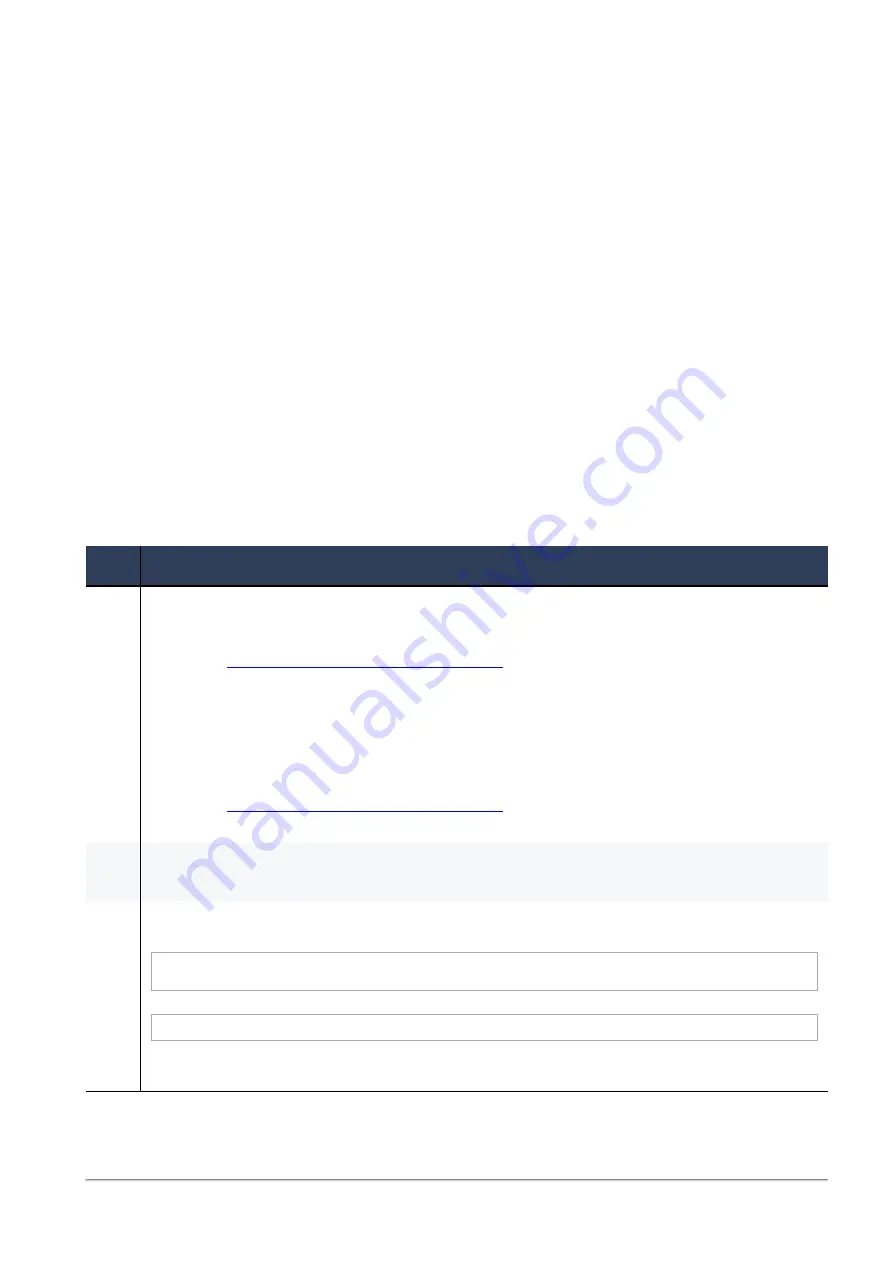
Configuring a Dedicated Logging Port
Check Point Maestro R80.20SP Administration Guide | 166
Configuring a Dedicated Logging Port
The logging mechanism lets each Security Appliance in Security Groups forward logs directly to a
dedicated Log Server over the Maestro Hyperscale Orchestrator's management port assigned to this
Security Group. However, the Maestro Hyperscale Orchestrator's management ports can experience a
high load when Security Appliances generate a large number of logs.
To reduce the load on the Maestro Hyperscale Orchestrator's management ports:
1.
Assign a dedicated Maestro Hyperscale Orchestrator port of type
management
to a Security Group
for logging
2.
Configure the Security Group to send the logs to the dedicated Log Server
Topology:
[Management Server](some interface) <===> (management port 1 on Maestro
Hyperscale Orchestrator)[Security Group]
[Management Server](some interface) <===> (interface 1) [Log Server]
(interface 2) <===> (management port 2 on Maestro Hyperscale
Orchestrator)[Security Group]
Procedure:
Step
Instructions
1
Install a dedicated Log Server:
a.
Install a dedicated Log Server with two physical interfaces.
See
R80.30 Installation and Upgrade Guide
- Chapter
Installing a Dedicated Log Server
or SmartEvent Server.
b.
Connect one physical interface on the dedicated Log Server to the Management Server.
c.
Connect another physical interface on the dedicated Log Server directly to an available
management port on the Maestro Hyperscale Orchestrator.
Important
- Do
not
use the same port, which connects to the Management Server.
d.
In SmartConsole, create the required object that represents the dedicated Log Server.
See
R80.30 Installation and Upgrade Guide
- Chapter
Installing a Dedicated Log Server
or SmartEvent Server.
2
On the Maestro Hyperscale Orchestrator, assign the dedicated port of type
management
to a
Security Group and apply the changes.
3
In the Gaia OS of the Security Group, configure in Gaia gClish the dedicated management port.
Syntax:
[Expert@MyChassis-ch01-01:0]# gclish
[Global] MyChassis-ch01-01> set interface eth
X
-Mgmt
Y
ipv4-address <
IPv4 Address
> mask-length <
Mask Length
>
Example:
> set interface eth1-Mgmt2 ipv4-address 2.2.2.10 mask-length 24
Note
- You muse assign an IPv4 address from the same subnet as assigned to the dedicated
interface on the Log Server, which connects to the Maestro Hyperscale Orchestrator.





































