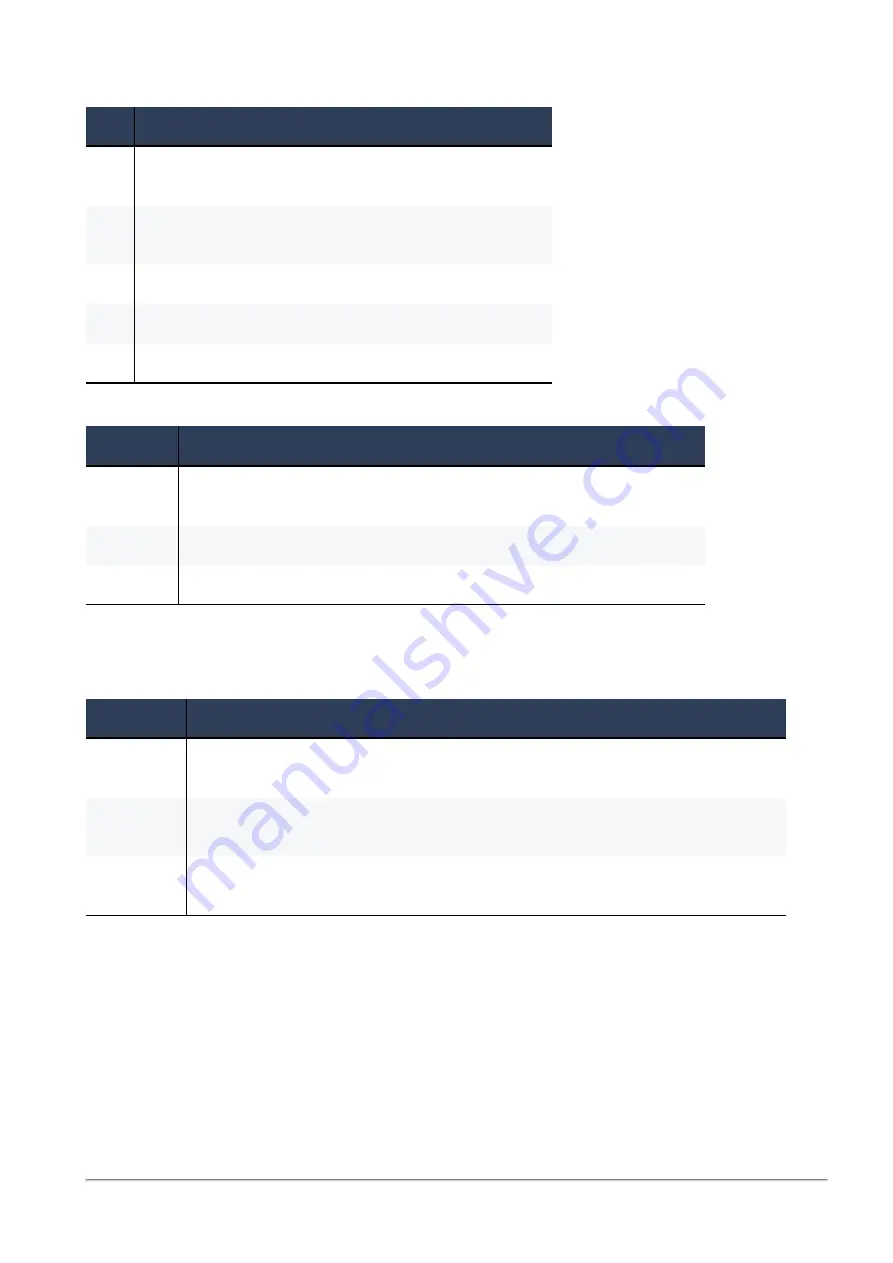
Logging and Monitoring
Check Point Maestro R80.20SP Administration Guide | 72
Use these keys to change CPView interface options:
Key
Description
R
Opens a window where you can change the refresh rate.
The default refresh rate is 2 seconds.
W
Changes between wide and normal display modes.
In wide mode, CPView fits the screen horizontally.
S
Manually sets the number of rows or columns.
M
Switches on/off the mouse.
P
Pauses and resumes the collection of statistics.
Use these keys to save statistics, show help, and refresh statistics:
Key
Description
C
Saves the current page to a file. The file name format is:
cpview_<
cpview process ID
>.cap<
number of captures
>
H
Shows a tooltip with CPView options.
Space bar
Immediately refreshes the statistics.
CPView User Interface
The CPView user interface has three sections:
Section
Description
Header
This view shows the time the statistics in the third view are collected.
It updates when you refresh the statistics.
Navigation
This menu bar is interactive. Move between menus with the arrow keys and mouse.
A menu can have sub-menus and they show under the menu bar.
View
This view shows the statistics collected in that view.
These statistics update at the refresh rate.






































