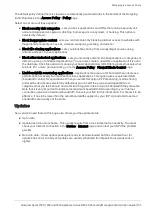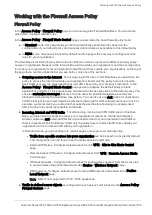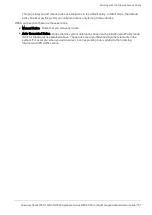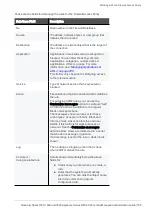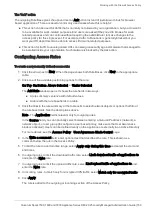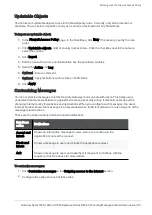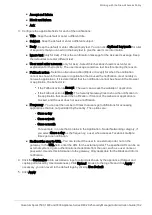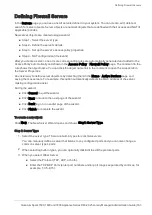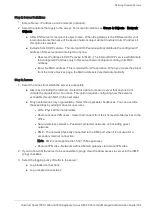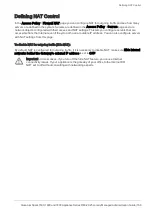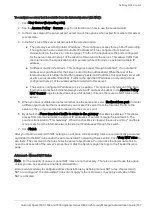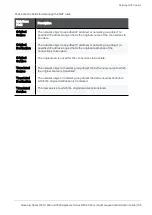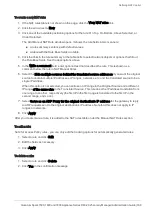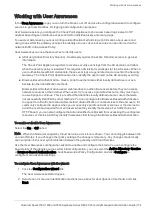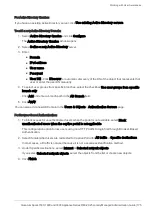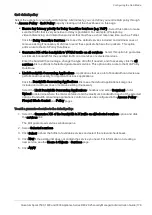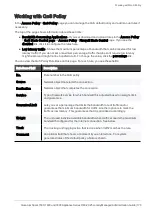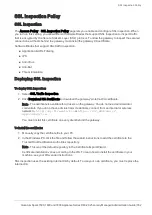Defining NAT Control
Quantum Spark 1500, 1600 and 1800 Appliance Series R80.20.25 Locally Managed Administration Guide | 167
To configure a server that is routable from the Internet (server with NAT):
1.
Click
New Server (forwarding rule)
.
2.
See the
Access Policy
>
Servers
page for instructions on how to use the server wizard.
3.
In the Access step of the server wizard, select one of the options when asked from where this server
is accessible.
4.
In the NAT step of the server wizard, select the relevant option:
n
The gateway's external (public) IP address - This configures access through Port Forwarding.
The appliance has an external routable IP address which is configured in its Internet
connections (on the Device > Internet page). Traffic to the appliance to the ports configured
for the server object in step 1 of the wizard is forwarded to the server. This allows traffic from
the Internet into the organization (public servers) while still using one external routable IP
address.
n
A different (public) IP address - This configures access through Static NAT. If a routable IP
address was purchased for the server, enter it in the address field. While the rest of the
internal network is hidden behind the gateway's external IP address, this specified server will
use its own accessible IP address. Traffic to the specified IP address on relevant ports as
configured in step 1 of the wizard will be forwarded to this server.
n
The server's configured IP address (x.x.x.x) is public - This option is only relevant if the Hide
internal networks behind the Gateway's external IP address checkbox in the
Access Policy
>
NAT Control
page is cleared (see above for details). It means there are no NAT rules on the
server.
5.
When you have multiple internal servers that use the same port, select
Redirect from port
and enter
a different port number that is used when you access this server from the Internet. Traffic to the
server on the port you entered is forwarded to the server's port.
6.
By default, the
Force translated traffic to return to the gateway
checkbox is selected. This allows
access from internal networks to external IP addresses of servers through the local switch. The
source is translated to "This Gateway". When the checkbox is cleared, the source is "Any" and there
is no access from the internal network to external IP addresses through the switch.
7.
Click
Finish
.
After you create a server with NAT settings, one or more corresponding rules are automatically generated
and added to the NAT rules under the Auto Generated Forwarding Rules section. Click
View NAT rules
to
see them. The comment in the rule shows the server object name. You can click the object name link to
open the Access tab of the server's properties or click the Servers page link to go to the Firewall Servers
page.
Advanced - Manual NAT Rules
Note
- For the majority of cases, manual NAT rules are not necessary. There is no need to use this option
unless you are an experienced network administrator.
A more advanced way to configure address translation is by defining manual NAT rules. If servers with
NAT are configured, the manual NAT rules do not apply to them. However, they apply even when Hide
NAT is activated.