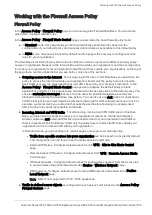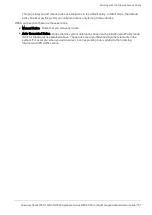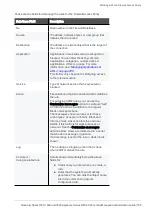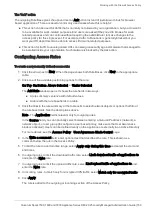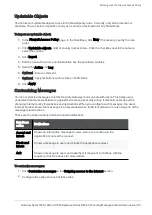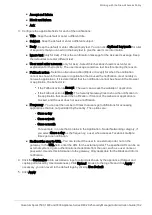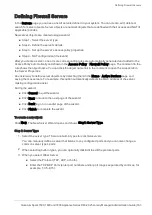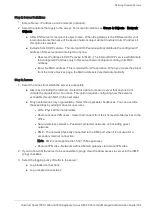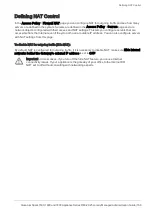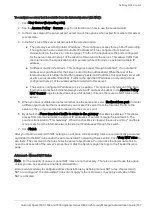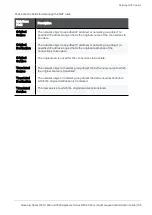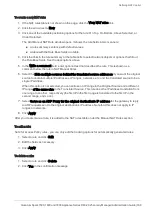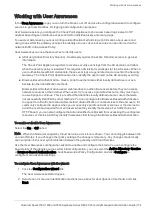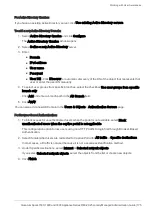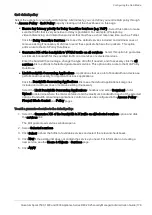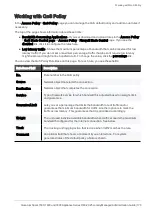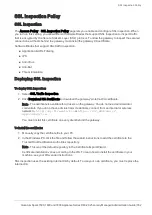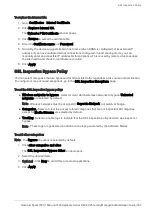Defining NAT Control
Quantum Spark 1500, 1600 and 1800 Appliance Series R80.20.25 Locally Managed Administration Guide | 169
To create a new NAT rule:
1.
If the NAT rules table is not shown on the page, click the
View NAT rules
link.
2.
Click the arrow next to
New
.
3.
Click one of the available positioning options for the rule: On Top, On Bottom, Above Selected, or
Under Selected.
The Add Manual NAT Rule window opens. It shows the rule fields in two manners:
n
A rule summary sentence with default values.
n
A table with the Rule Base fields in a table.
4.
Click the links in the rule summary or the table cells to select network objects or options that fill out
the Rule Base fields. See the descriptions above.
5.
In the
Write a comment
field, enter optional text that describes the rule. This is shown as a
comment below the rule in NAT Manual Rules.
6.
Select the
Hide multiple sources behind the translated source addresses
if you want the original
source to contain multiple IP addresses, IP ranges, networks, etc. and the translated source to be a
single IP address.
When this option is not selected, you can still use an IP range in the Original Source and a different
IP range
of the same size
in the Translated Source. This rule does the IP address translation from
one range to another, respectively (the first IP in the first range is translated to the first IP in the
second range, and so on).
7.
Select
Serve as an ARP Proxy for the original destination's IP address
for the gateway to reply
to ARP requests sent to the original destination's IP address. Note that this does not apply to IP
ranges or networks.
8.
Click
Apply
.
After you create manual rule, it is added to the NAT rules table under the Manual NAT Rules section.
To edit a rule:
Note for Access Policy rules - you can only edit the tracking options for automatically generated rules.
1.
Select a rule and click
Edit
.
2.
Edit the fields as necessary.
3.
Click
Apply
.
To delete a rule:
1.
Select a rule and click
Delete
.
2.
Click
Yes
in the confirmation message.