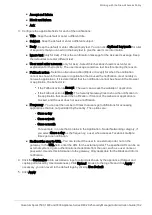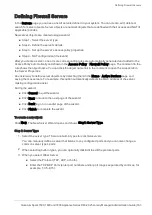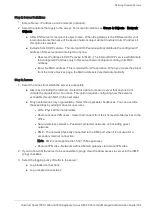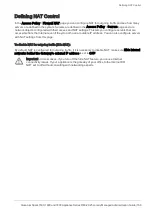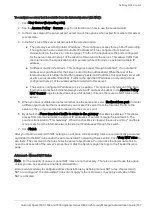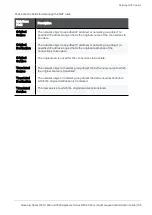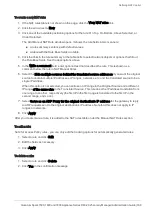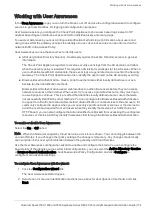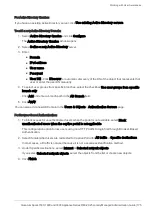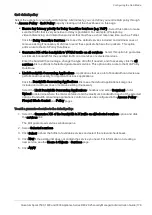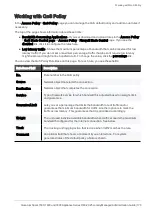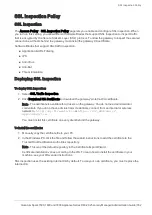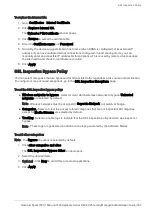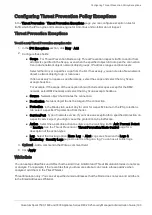Working with User Awareness
Quantum Spark 1500, 1600 and 1800 Appliance Series R80.20.25 Locally Managed Administration Guide | 176
To edit settings and configure portal customization for Browser-Based Authentication:
1.
Under
Policy Configuration
, select
Browser-Based Authentication
and click
Configure
.
2.
In the
Identification
tab, you can edit settings configured in the wizard if necessary.
3.
In the
Customization
tab, select the relevant options:
n
Users must agree to the following conditions
- You can require that users agree to legal
conditions. In the text box, enter the conditions that are shown to the user.
n
Upload
- Lets you upload a company logo.
Browse
to the logo file and click
Apply
. The logo is
shown in the
Displayed Logo
section.
n
Use Default
- Uses the default logo.
4.
In the
Advanced
tab:
n
Portal Address
- Keep the default setting which is the address the Captive Portal runs on the
Check Point Appliance or enter a different portal address.
n
Session timeout
- Sets for how long an authenticated user can access the network or
Internet before they have to authenticate again.
n
Enable Unregistered guests login
- Allow an unregistered, guest user to be identified in the
logs by name and not only by IP address.
An unregistered user is an unmanaged non-AD user, typically a partner or a contractor. To
gain access, guests enter their company name, email address, phone number (optional), and
name.
Configure the
Guest Session timeout
. This is the number of minutes for which a guest user
can access network resources. The default timeout is 180 minutes.
Guest access is logged. The name of the guest shows in the
User
column of the
Logs and
Monitoring
tab. The other details show in the full log entry.
n
Force quick cache timeout if user closes portal window
- When the portal is closed, the
user is logged out.
5.
Click
Apply
.
Note
- This page is available from
Access Policy
>
User Awareness Blade Control
and
Users &
Objects
>
User Awareness
.