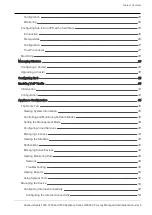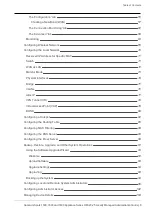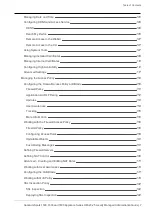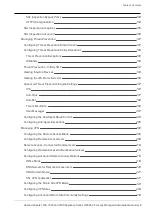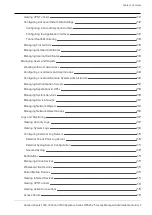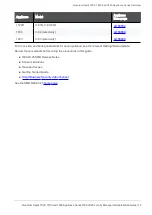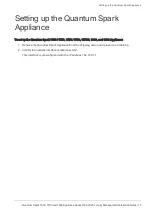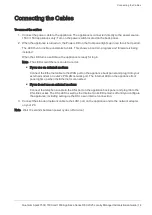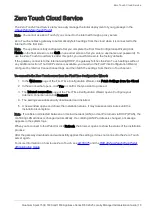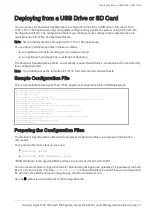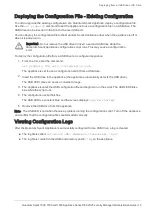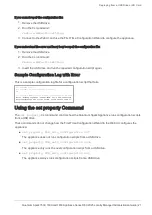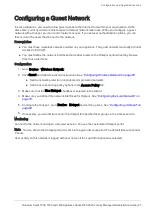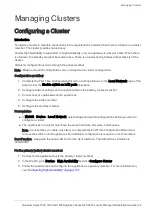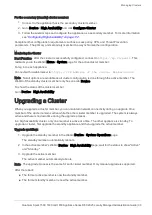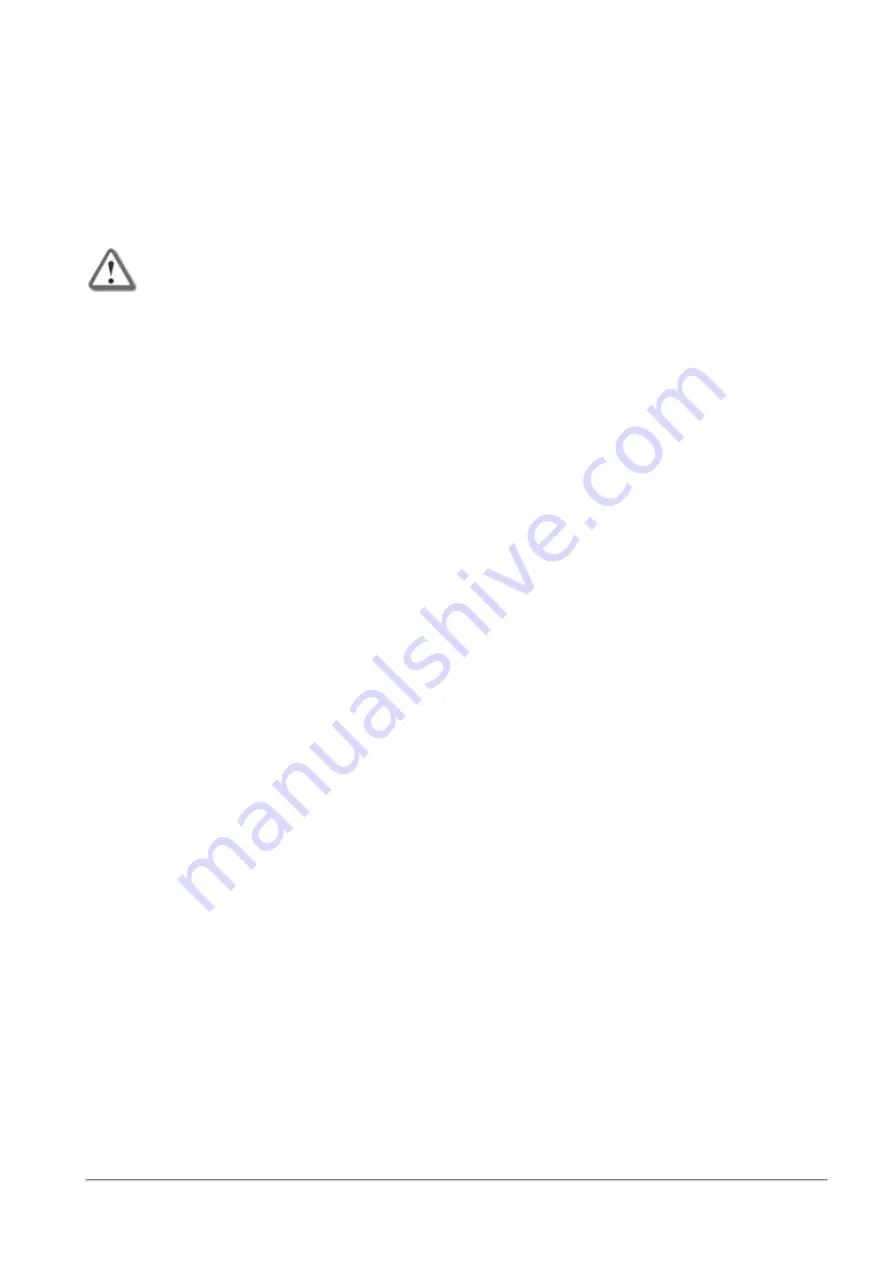
Deploying from a USB Drive or SD Card
Quantum Spark 1500, 1600 and 1800 Appliance Series R80.20.25 Locally Managed Administration Guide | 19
Deploying the Configuration File - Existing Configuration
To edit or upgrade the existing configuration of a Quantum Spark Appliance, deploy a configuration file.
Use the
set property
command to set the appliance to use a configuration file on a USB drive. The
USB drive can be inserted in the front or the rear USB port.
You can deploy the configuration file to the Quantum Spark Appliance either when the appliance is off or
when it is powered on.
Important
- Do not remove the USB drive or insert a second USB drive while the
Quantum Spark Appliance configuration script runs. This may cause a configuration
error.
To deploy the configuration file from a USB drive to a configured appliance:
1.
From the CLI, enter the command:
set property USB_auto_configuration once
The appliance is set to use a configuration script from a USB drive.
2.
Insert the USB drive in the appliance (the appliance automatically detects the USB drive).
The USB LED comes on and is a constant orange.
3.
The appliance locates the USB configuration file and begins to run the script. The USB LED blinks
blue while the script runs.
4.
The configuration script finishes.
The USB LED is a constant blue and the screen displays:
System Started
.
5.
Remove the USB drive from the appliance.
Note
- The USB LED is red when there is a problem running the configuration script. Turn off the appliance
and confirm that the configuration files are formatted correctly.
Viewing Configuration Logs
After the Quantum Spark Appliance is successfully configured from a USB drive, a log is created.
n
The log file is called:
autonconf.<MAC Address>.<timestamp>.<log>
n
The log file is created in the USB root directory and in
/tmp
on the appliance.