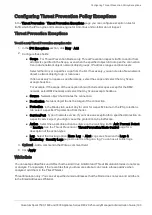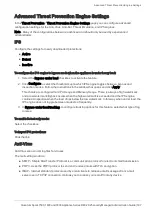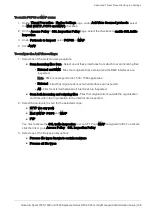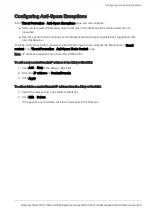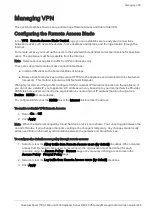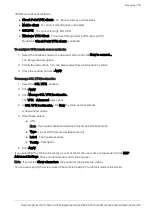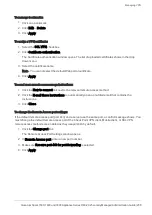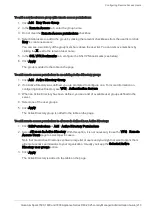Advanced Threat Prevention Engine Settings
Quantum Spark 1500, 1600 and 1800 Appliance Series R80.20.25 Locally Managed Administration Guide | 198
To enable POP3S or IMAP scans:
1.
On the
Threat Prevention
>
Engine Settings
page, under
Anti-Virus Scanned protocols
, select
the
Mail (SMTP, POP3 and IMAP)
checkbox.
2.
On the
Access Policy
>
SSL Inspection Policy
page, select the checkbox to
enable SSL traffic
inspection
.
3.
Under
Protocols to inspect
, select
POP3S
or
IMAP
.
4.
Click
Apply
.
To configure the Anti-Virus settings:
1.
Select one of the protected scope options:
n
Scan incoming files from
- Select one of these interfaces from which to scan incoming files:
l
External and DMZ
- Files that originate from external and the DMZ interfaces are
inspected.
Note
- DMZ is not supported in 1530 / 1550 appliances.
l
External
- Files that originate from external interfaces are inspected.
l
All
- Files transferred between all interfaces are inspected.
n
Scan both incoming and outgoing files
- Files that originate from outside the organization
and from within the organization to the Internet are inspected.
2.
Select the protocols to scan for the selected scope:
n
HTTP (on any port)
n
Mail (SMTP
,
POP3
and
IMAP
n
FTP
You must activate the
SSL traffic inspection
to scan HTTP and
IMAP
encrypted traffic. To activate,
click the link or go to
Access Policy
>
SSL Inspection Policy
.
3.
Select one of the file type policy options:
n
Process file types known to contain malware
n
Process all file types