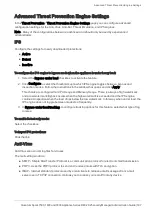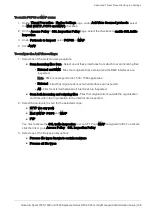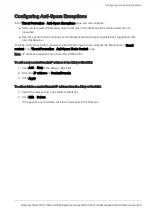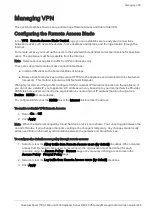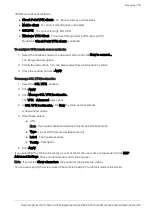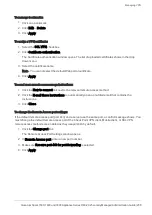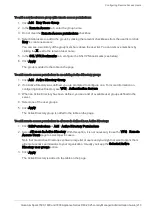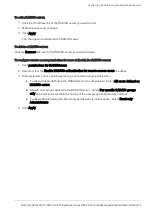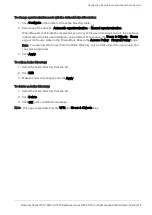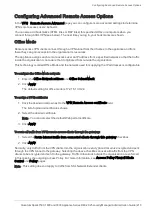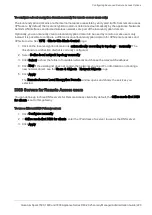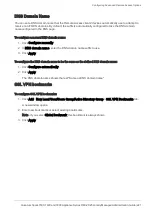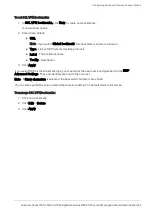Managing VPN
Quantum Spark 1500, 1600 and 1800 Appliance Series R80.20.25 Locally Managed Administration Guide | 207
VPN Remote Access methods:
n
Check Point VPN clients
- To connect laptops and desktops
n
Mobile client
- To connect smartphones and tablets
n
SSLVPN
- To connect through SSL VPN
n
Windows VPN Client
- To connect through native VPN client (L2TP)
By default,
Check Point VPN clients
is enabled.
To configure VPN remote access methods:
1.
Select the checkbox next to the desired method and click
How to connect...
The Usage window opens.
2.
Follow the instructions. You can also receive these instructions by email.
3.
Close the window and click
Apply
.
To manage SSL VPN bookmarks:
1.
Select the
SSL VPN
checkbox.
2.
Click
Apply
.
3.
Click
Manage SSL VPN bookmarks.
The
VPN
>
Advanced
page opens.
4.
In
SSL VPN bookmarks,
click
New
to create new bookmarks.
A new window opens.
5.
Enter these details:
n
URL
Note
- If you select Global bookmark, all users see this bookmark.
n
Type
- Link or RDP (remote desktop protocol)
n
Label
- The bookmark name
n
Tooltip
- Description
6.
Click
Apply
.
If you select RDP as the bookmark type, you must enter the user name and password in the
RDP
Advanced Settings
. These credentials are sent to the end user.
Note
- If you select
Show characters
, the password characters are visible.
You can also specify the screen size of the remote desktop. The default mode is full screen.