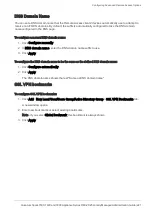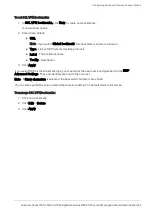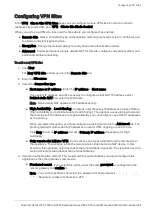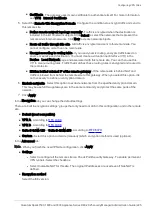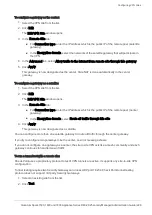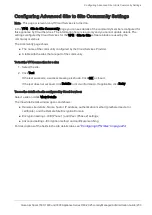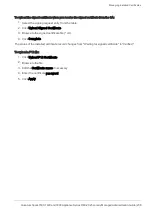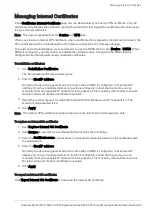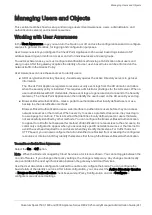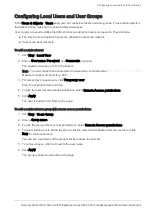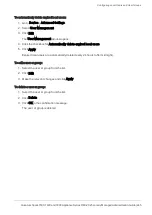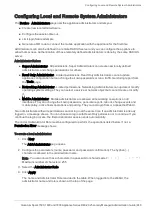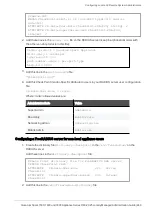Managing Trusted CAs
Quantum Spark 1500, 1600 and 1800 Appliance Series R80.20.25 Locally Managed Administration Guide | 235
Managing Trusted CAs
In the
VPN
>
Certificates Trusted CAs
page you can add CAs used by remote sites' certificates to enable
a VPN or WebUI certificate. A certificate shown by the remote site must be signed by a CA that is trusted by
the appliance. Trusted CAs include both intermediate and root CAs.
This page also shows the built in Internal CA that by default creates the certificates for this appliance. It can
also be used to sign remote sites' certificates. You can also export the internal CA to add it to a remote
site's trusted CA list.
When Cloud Services is turned on and the appliance is configured by a Cloud Services Provider, the CA of
the Cloud Services Provider is downloaded automatically to the appliance. The Cloud Services Provider
CA is used by community members configured by Cloud Services. Note that if you turn Cloud Services off,
the Cloud Services Provider CA is removed.
Recommended configurations
When you use certificate based site to site VPN with only one remote site, we recommend you export each
site's Internal CA and add it to the other site's Trusted CA list.
When you use certificate based site to site VPN with multiple remote sites, in a mesh configuration, we
recommend for all sites to use one CA to sign their internally used certificates on appliances that support
creating signing requests. You must also add the same CA to all sites' Trusted CAs list. That CA can be an
external CA service like Verisign (for a fee) or simply use this appliance's Internal CA. See below how to
use it to sign external requests.
To add a trusted CA:
1.
Click
Add
.
2.
Click
Browse
to upload a CA's identifier file (a .CRT file).
3.
A
CA name
is suggested, but you can enter another name if preferred.
Click
Preview CA details
to see further information from the .CRT file.
4.
Click
Apply
. The CA is added to the Trusted CA list.
To edit a trusted CA's configuration:
1.
Select the CA from the list.
2.
Click
Edit
.
3.
Select the necessary options regarding CRL (Certificate Revocation List):
n
Retrieve CRL from HTTP Server(s)
- HTTP can be used to access the CA for CRL retrieval.
When cleared, this appliance does not attempt to validate the remote site's certificate's CRL.
n
Cache CRL on the Security Gateway
- Select how often is a new updated CRL is retrieved.
l
Fetch new CRL when expires
- Upon expiration of the CRL.
l
Fetch new CRL every X hours
- Regardless of CRL expiration.
4.
Click
Details
to see full CA details.
5.
Click
Apply
.