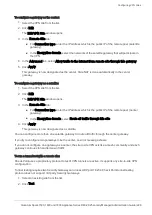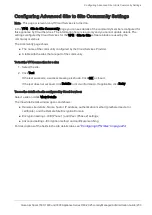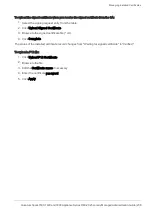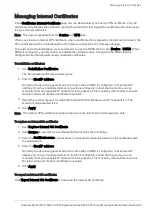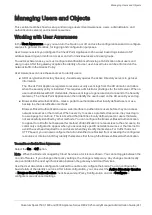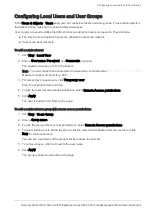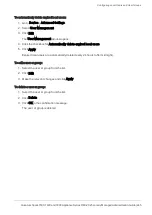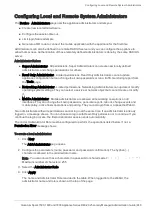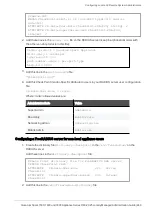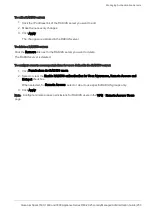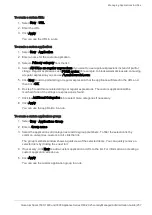Managing Users and Objects
Quantum Spark 1500, 1600 and 1800 Appliance Series R80.20.25 Locally Managed Administration Guide | 242
To configure User Awareness with the wizard:
1.
Click the
Configuration wizard
link.
The User Awareness Wizard opens.
2.
Select one or more user identification methods (see above for descriptions of methods) and click
Next
.
For Active Directory Queries:
If you have an existing Active Directory server, click
Use existing Active Directory servers
.
To add a new Active Directory Domain:
1.
Select
Active Directory Queries
and click
Configure
.
The
Active Directory Queries
window opens.
2.
Select
Define a new Active Directory
server.
3.
Enter:
n
Domain
n
IPv4 address
n
User name
n
Password
n
User DN
- Click
Discover
for automatic discovery of the DN of the object that represents that
user or enter the user DN manually.
4.
To select user groups from specific branches, select the checkbox
Use user groups from specific
branch only
.
Click
Add
and enter a branch path in the
AD Branch
field.
5.
Click
Apply
.
You can also add a new AD Domain in the
Users & Objects
>
Authentication Servers
page.
For Browser-Based Authentication:
1.
To block access for unauthenticated users when the portal is not available, select
Block
unauthenticated users when the captive portal is not applicable
.
This configuration option forces users using non-HTTP traffic to login first through Browser-Based
Authentication.
2.
Select if unidentified users are redirected to Captive Portal for
All traffic
or
Specific destinations
.
In most cases, all traffic is not used because it is not a seamless identification method.
3.
Under Specific destinations, select
Internet
or
Selected network objects
.
If you select
Selected network objects
, select the objects from the list or create new objects.
4.
Click
Finish
.