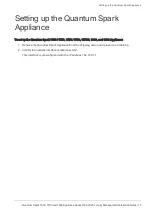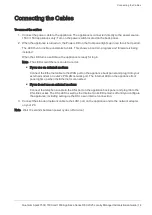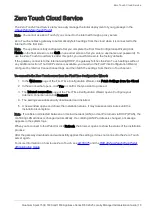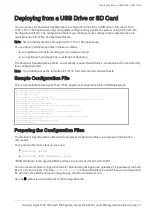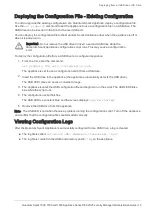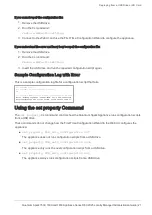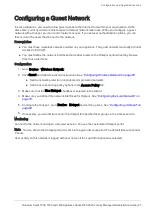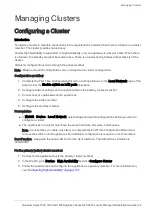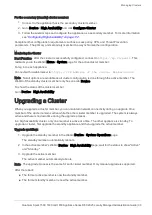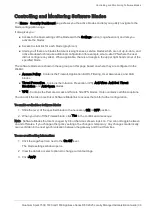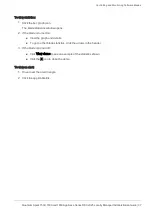Configuring VPN
Quantum Spark 1500, 1600 and 1800 Appliance Series R80.20.25 Locally Managed Administration Guide | 27
Configuration
1.
Reinitialize certificates - Use the
Reinitialize certificates
option described in
. Make sure this is done on both the local and peer gateway (if they both
use locally managed Check Point appliances).
2.
Trust CAs on the local and peer gateways - Use one of these procedures:
n
Exchange CAs between gateways
n
Sign a request using one of the gateway's CAs.
n
Authenticate by using a 3rd party CA.
n
Authenticate with an existing 3rd party certificate.
3.
Use certificate authentication to create the VPN site.
a.
Follow the instructions in
"Configuring VPN Sites" on page 224
.
b.
To make sure the specified certificate is used, enter the peer gateway's certificate information
in
Advanced
>
Certificate Matching
.
Trust Procedures
Exchange CAs between gateways:
Click
Add
to add the Trusted CA of the peer gateway. This makes sure the CA is uploaded on both the local
and peer gateways. See
"Managing Trusted CAs" on page 235
.
Sign a request using one of the gateway's CAs:
You create a request from one gateway that must be signed by the peer gateway's CA:
1.
Use the
New Signing Request
option in
"Managing Installed Certificates" on page 108
2.
Export this request using the
Export
option.
3.
Use the peer gateway's internal CA to sign the request on the peer gateway.
If the peer gateway is a locally managed Check Point gateway, go to
VPN
>
Trusted CAs
and use
the
Sign a Request
option. For more information, see
"Managing Trusted CAs" on page 235
.
4.
Upload the signed request to the local gateway.
a.
Go to
VPN
>
Installed Certificates
.
b.
Select the installed certificate that you asked the remote peer to sign.
c.
Upload the certificate with the
Upload Signed Certificate
option. See
.
5.
Make sure that the CA is installed on both of the gateways. Use the
Add
option in