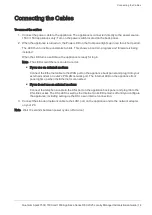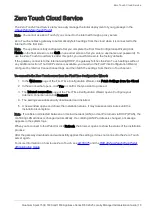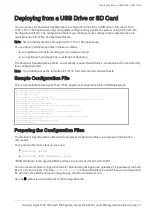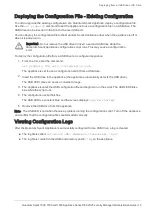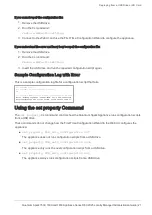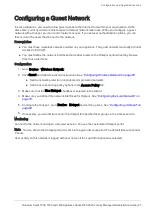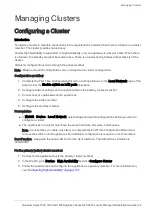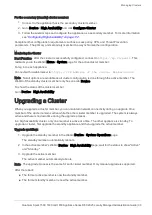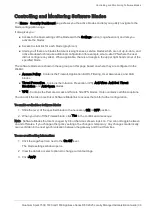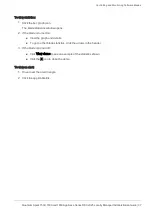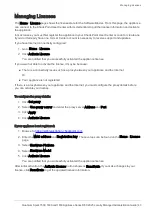Configuring VPN
Quantum Spark 1500, 1600 and 1800 Appliance Series R80.20.25 Locally Managed Administration Guide | 28
To authenticate by using a 3rd party CA:
You create a signing request from each peer gateway. Follow the steps above in
Sign a request using one
of the gateway's CAs
to sign it with a 3rd party CA.
Note that a 3rd party CA can issue
*.crt
,
*.p12
, or
*.pfx
certificate files.
1.
Upload the certificate using the appropriate upload option.
a.
Go to
VPN
>
Installed Certificates
.
b.
Select the installed certificate that you asked the remote peer to sign.
c.
Upload the certificate with the
Upload Signed Certificate
or
Upload P12 Certificate
option.
See
"Managing Installed Certificates" on page 108
2.
Make sure that the 3rd party CA is installed on both of the gateways. Use the
Add
option in
"Managing Trusted CAs" on page 235
.
To authenticate with an existing 3rd party certificate:
1.
Create a P12 certificate for the local and peer gateway.
2.
Upload the P12 certificate using the
Upload P12 Certificate
option on each gateway.
3.
Make sure that the 3rd party CA is installed on both of the gateways. Use the
Add
option in
"Managing Trusted CAs" on page 235
.
Monitoring
To make sure the VPN is working:
1.
Pass traffic between the local and peer gateway.
2.
Go to
VPN
>
VPN Tunnels
to monitor the tunnel status. See
"Viewing VPN Tunnels" on page 231
.