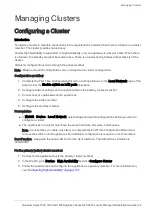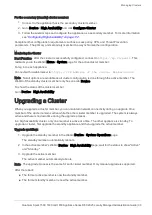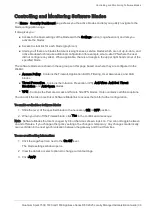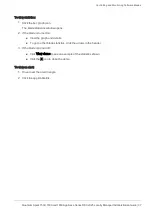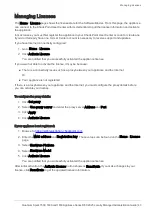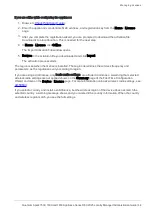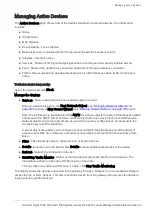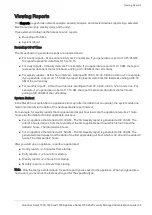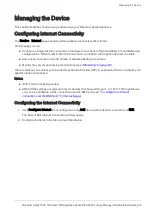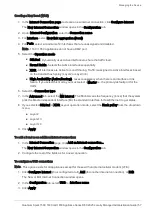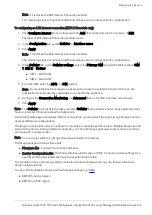Managing Licenses
Quantum Spark 1500, 1600 and 1800 Appliance Series R80.20.25 Locally Managed Administration Guide | 43
Managing Licenses
The
Home
>
License
page shows the license state for the Software Blades. From this page, the appliance
can connect to the Check Point User Center with its credentials to pull the license information and activate
the appliance.
In most cases, you must first register the appliance in your Check Point User Center account or create one
if you don't already have one. A User Center account is necessary to receive support and updates.
If you have Internet connectivity configured:
1.
Go to
Home
>
License
.
2.
Click
Activate License
.
You are notified that you successfully activated the appliance license.
If you were not able to activate the license, it may be because:
n
There is a connectivity issue such as a proxy between your appliance and the Internet.
Or
n
Your appliance is not registered.
If there is a proxy between your appliance and the Internet, you must configure the proxy details before
you can activate your license.
To configure the proxy details:
1.
Click
Set proxy
.
2.
Select
Use proxy server
and enter the proxy server
Address
and
Port
.
3.
Click
Apply
.
4.
Click
Activate License
.
If your appliance is not registered:
1.
Browse to:
https://smbregistration.checkpoint.com
2.
Enter the
MAC address
and
Registration key
. These values can be found on the
Home
>
License
page.
3.
Select
Hardware Platform
.
4.
Select
Hardware Model
.
5.
Click
Activate License
.
You are notified that you successfully activated the appliance license.
After initial activation, the
Activate License
button shows as
Reactivate
. If you make changes to your
license, click
Reactivate
to get the updated license information.