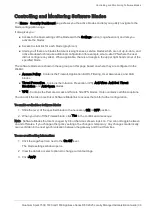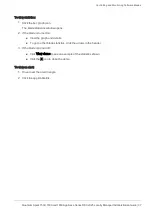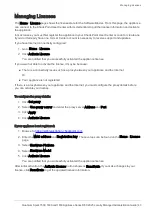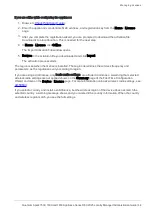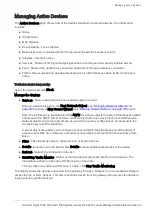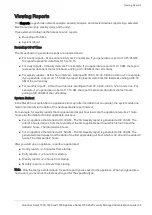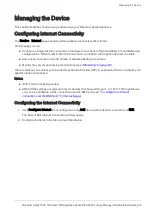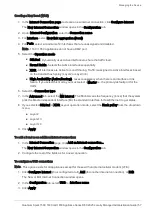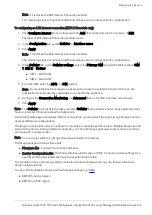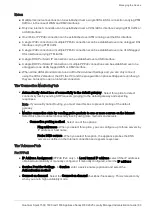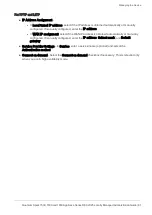Viewing Monitoring Data
Quantum Spark 1500, 1600 and 1800 Appliance Series R80.20.25 Locally Managed Administration Guide | 49
If you hover over a time interval, a popup box shows:
n
The date and time
n
The traffic sent or received
n
The total traffic for that time interval
n
Total traffic statistics - Next to the area graph you can see total traffic statistics for the last day or
hour.
Security
n
Infected devices
- Shows the number of:
l
Infected devices
l
Infected servers
l
Recently active infected devices
You can click
All Infected Devices
to open the
Logs & Monitoring
>
Infected Devices
page.
n
High risk applications
- Shows:
l
The number of high risk applications
l
The most used high risk applications
l
The top users of high risk applications.
You can click
Applications Blade Control
to open the
Access Policy
>
Firewall Blade Control
page to
see
Applications and URL Filtering
settings.
n
Security events
- Shows the number of:
l
Anti-Bot - Malwares detected by the Security Gateway.
l
Anti-Virus - Malwares detected by the Security Gateway.
l
Threat Emulation - Malicious files found since the last reboot and how many files scanned.
l
The number of IPS attacks.
You can click the links to open the
Threat Prevention
>
Blade Control
page.
Troubleshooting
n
System Resources
- Click
CPU, memory and disk usage
to see CPU, memory, and disk usage
information.
n
Device Info
- Shows Security Gateway information.
n
Links to pages that can be useful for monitoring and troubleshooting purposes.
Note
- This page is available from the
Home
and
Logs & Monitoring
tabs.