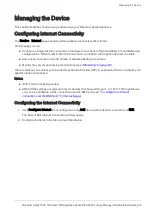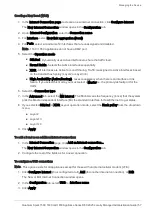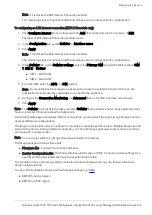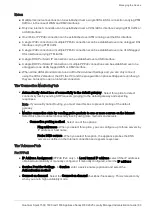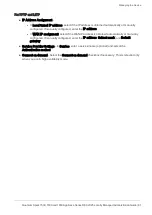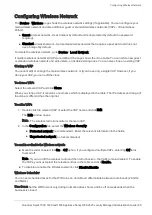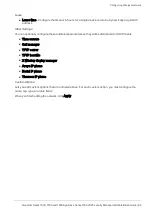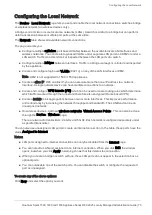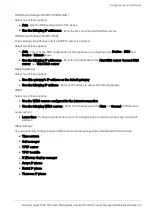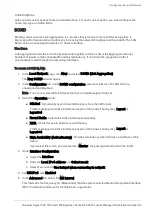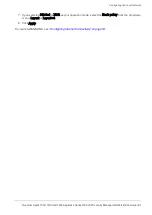Configuring Wireless Network
Quantum Spark 1500, 1600 and 1800 Appliance Series R80.20.25 Locally Managed Administration Guide | 67
To edit a wireless network:
Click
Edit Settings
.
The
Edit
window opens in the
Configuration
tab.
Configuration tab
Configure the fields in these tabs:
n
Network name (SSID)
- Enter a name for the wireless network or use the default name. This is the
name shown to clients that look for access points in the transmission area.
n
Use Hotspot
- Select this checkbox to redirect users to the Hotspot portal before allowing access
from this interface. Hotspot configuration is defined in the
Device
>
Hotspot
page.
Wireless Security
n
Protected network (recommended)
- This is the recommended wireless security setting.
n
Security type
- Select the security technology used in your wireless network. WPA/WPA2 is the
most compatible option. WPA2 is the most secure.
n
Encryption type
- Select the encryption method.
n
Authenticate using
- Select
Password
or
RADIUS server (Enterprise mode)
to determine how the
users authenticate.
The Password option allows a single password for all users. This option is known as
WPA Personal
.
The
RADIUS servers (Enterprise mode)
option requires defining RADIUS servers in the
Users &
Objects
>
Authentication Servers
page. Each user that tries to connect to the wireless network is
authenticated through the RADIUS server. This option is also known as
WPA Enterprise
.
n
Network password
- When authenticating using a password, enter a password or click
Generate
for
an automatically generated password.
l
Show
- To see the password, select this option. To hide it, clear the checkbox.
n
Unprotected network (not recommended)
- Without a password, any wireless client can connect to
this network. This option is not recommended.
Advanced Settings
n
Hide the Network Name (SSID)
- When selected, this wireless network name is not automatically
shown to users scanning for them. Connecting to the wireless network can be done manually by
adding the specified network name.
n
Allow Station-to-Station Traffic
- When selected, allows wireless stations on this network to
communicate with each other. When cleared, traffic between wireless stations is blocked.
n
Enable MAC address filtering
- When selected, by default, all wireless devices are not allowed to
connect to the wireless network. To allow a specific device to connect, add a new MAC address to
the table. Click
New
, enter the device's
MAC address
and click
Apply
.