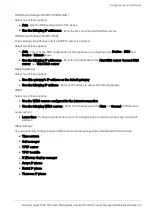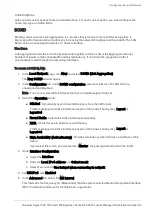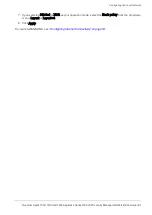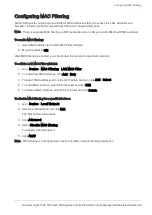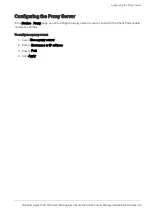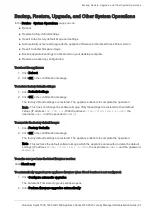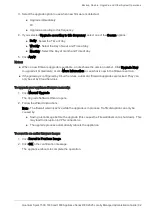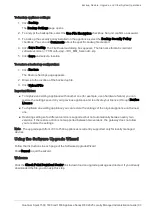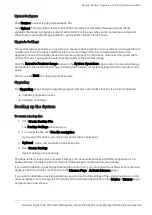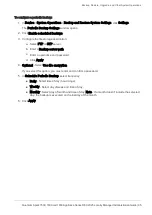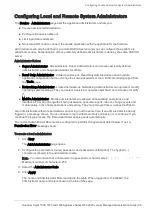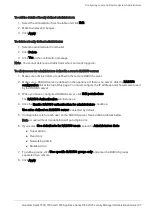Configuring MAC Filtering
Quantum Spark 1500, 1600 and 1800 Appliance Series R80.20.25 Locally Managed Administration Guide | 88
Configuring MAC Filtering
MAC Filtering lets you manage a whitelist of MAC addresses that can access the LAN. All others are
blocked. The list is global for all interfaces defined on physical LAN ports.
Note
- There is separate MAC filtering on WiFi networks and on LAN ports, with DMZ and WAN excluded.
To enable MAC filtering:
1.
Add a MAC address to the LAN MAC Filter whitelist.
2.
Move the slider to
ON
.
After MAC filtering is enabled, you can disable the feature for specified networks.
To edit the LAN MAC Filter whitelist:
1.
Go to
Device
>
MAC Filtering
>
LAN MAC Filter
.
2.
To add a new MAC Address, click
Add
>
New
.
3.
To select MAC addresses from the list of Active Devices, click
Add
>
Select
.
4.
To edit a MAC address, select it from the list and click
Edit
.
5.
To delete a MAC address, select it from the list and click
Delete
.
To disable MAC filtering for a specific interface:
1.
Go to
Device
>
Local Network
.
2.
Select a LAN interface and click
Edit
.
The Edit LAN window opens.
3.
Click
Advanced
.
4.
Select
Disable MAC filtering
.
To enable, clear this option.
5.
Click
Apply
.
Note
- MAC filtering is not supported on external, DMZ, and port bonding interfaces.