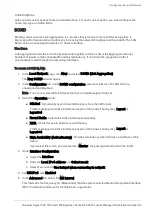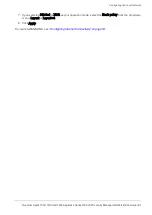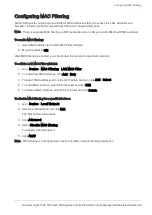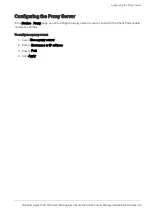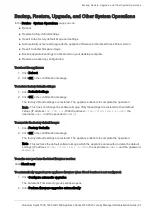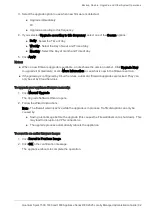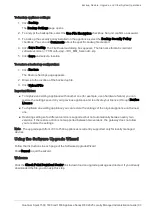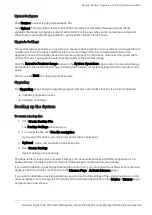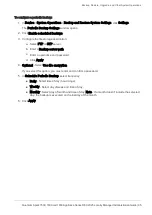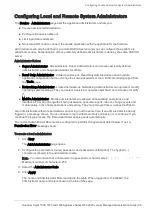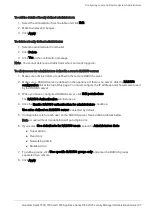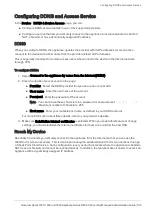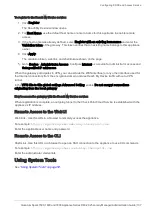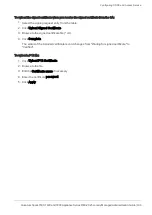Backup, Restore, Upgrade, and Other System Operations
Quantum Spark 1500, 1600 and 1800 Appliance Series R80.20.25 Locally Managed Administration Guide | 94
Upload Software
Click
Browse
to select the upgrade package file.
Click
Upload
. This may take a few minutes. When the upload is complete, the wizard automatically
validates the image. A progress indicator at the bottom of the page tells you the percentage completed.
When there is successful image validation, an "Upload Finished" status shows.
Upgrade Settings
The system always performs an upgrade on a separate flash partition and your current-running partition is
not affected. You can always switch back to the current image if there is an immediate failure in the
upgrade process. If the appliance does not come up properly from the boot, disconnect the power cable
and reconnect it. The appliance automatically reverts to the previous image.
Click the
Revert to Previous Image
button on the
System Operations
page to return to an earlier image.
The backup contains the entire image, including the firmware, all system settings and the current security
policy.
When you click
Next
, the upgrade process starts.
Upgrading
The
Upgrading
page shows an upgrade progress indicator and checks off each step as it is completed.
n
Initializing upgrade process
n
Installing new image
Backing up the System
To create a backup file:
1.
Click
Create Backup File
.
The
Backup Settings
window opens.
2.
To encrypt the file, click
Use file encryption
.
If you select this option, you must enter and confirm a password.
3.
Optional
- Add a comment about the backup file.
4.
Click
Create Backup
.
System settings are backed up.
The backup file includes all your system settings such as network settings and DNS configuration. The
backup file also contains the Secure Internal Communication certificate and your license.
If you want to
replace
an existing appliance with another one, you can restore the settings of your previous
appliance and re-activate your license (on the
License Page
>
Activate License
page).
If you want to
duplicate
an existing appliance, you can restore the settings of the original appliance on the
new one. Make sure to change the IP address of the duplicated appliance (on the
Device
>
Internet
page)
and generate a new license.