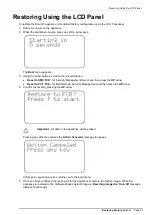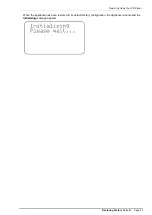Advanced Configuration
Configuring Smart-1
Page 26
4. If Multi-Domain Security Management is deployed, follow the same procedure to download the
SmartDomain Manager.
You have now completed the Smart-1 configuration.
To start working with your Smart-1 appliance as a Security Management Server refer to the
Security
Management Server Administration Guide
.
To start working with your Smart-1 appliance as Multi-Domain Security Management, refer to the
Multi-
Domain Server Administration Guide
.
Advanced Configuration
Advanced configuration can be done using the
sysconfig
or
mdsconfig
menu which can be accessed
using the command line interface only.
Note
- The
sysconfig
menu is only available after running the
First
Time Configuration Wizard
in the WebUI.
Command line access can be obtained by console connection or through SSH.
Connecting to the Smart-1 CLI
You can connect to the command line interface of the Smart-1 appliance using:
The provided serial console cable (DTE to DTE) and terminal emulation software such as
HyperTerminal (from Windows) or Minicom (from Unix/Linux systems).
Connection parameters for Smart-1 appliances are: 9600bps, no parity, 1 stop bit (8N1).
An SSH connection to the management interface (if sshd is configured).
Migration from Existing Provider-1
Machines
Smart-1 introduces a simple and easy to use tool that enables migration from existing NGX R65 and higher
Provider-1 machines into the Smart-1 appliance.
This script exports the entire existing MDS database into one .tgz file on the source machine that can be
imported to the Smart-1 machine.
To migrate from an existing NGX R65 and higher Provider-1 machine into the Smart-1
appliance:
Before starting the migration:
The exported configuration is approximately the size of the MDS installation. Therefore, before starting the
migration make sure you have enough free disk space on the source and target machines.
On the source machine:
1. Get the
p1_upgrade_tools.tgz
package
http://supportcontent.checkpoint.com/solutions?id=sk43266
).
2. Extract the package contents
3. Run the export_mds.sh tool (make sure it has executable permissions)
# export_mds.sh <path to store exported mds configuration>
On the Smart-1 appliance:
1. Verify that no customers are defined, and that there are no global objects and policies on the Smart-1
machine. Administrators and/or GUI clients will be overwritten.
2. Transfer the exported mds file to the
/var
partition on the Smart-1 machine.
3. Run the import tool: