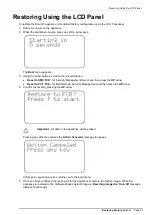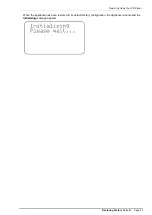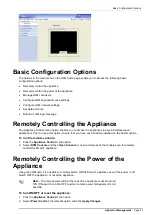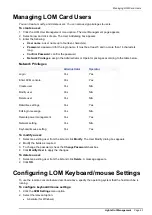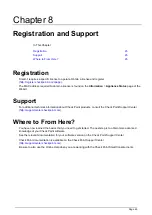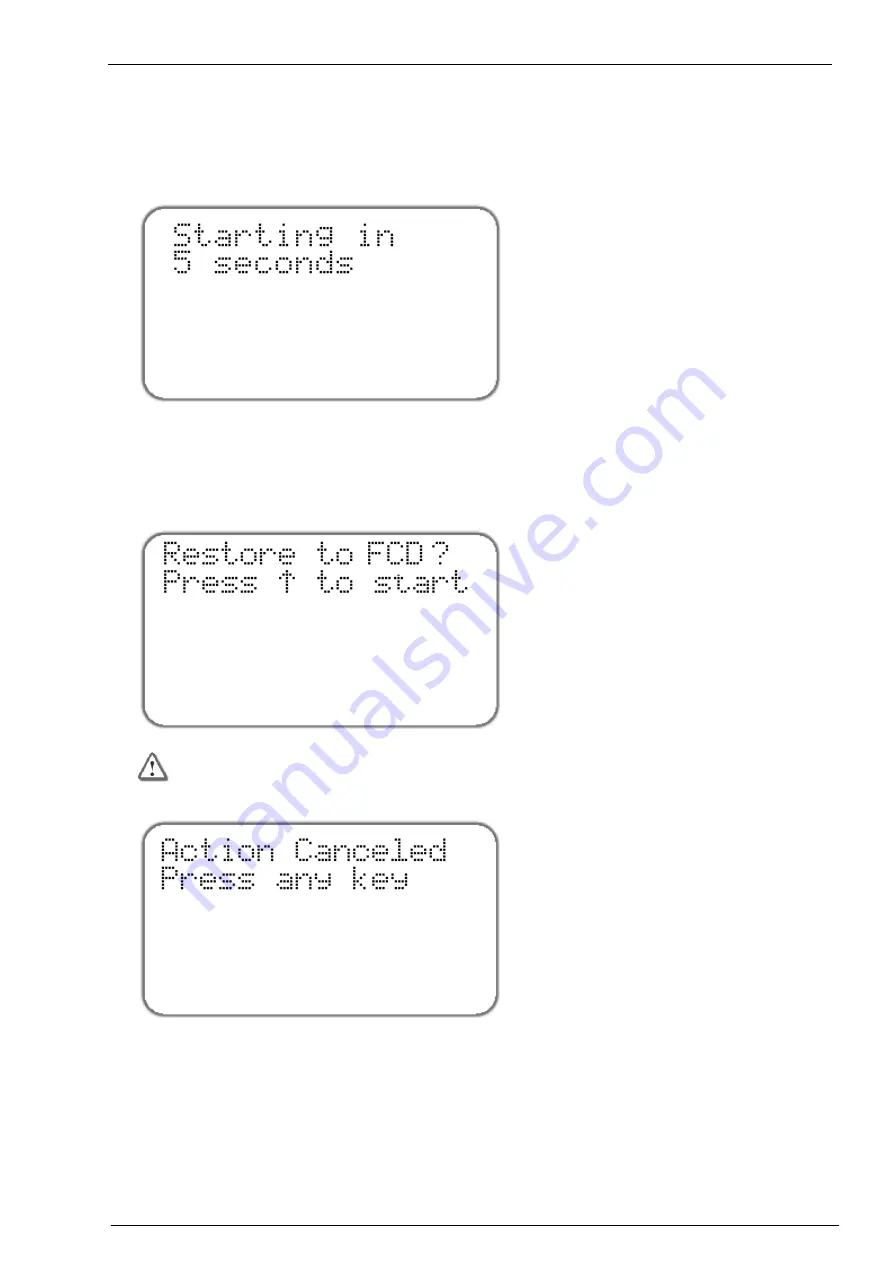
Restoring Using the LCD Panel
Restoring Factory
Defaults Page 39
Restoring Using the LCD Panel
To restore the Smart-1 appliance to its default factory configuration using the LCD Panel keys:
1. Reboot or power on the appliance.
2. When the countdown begins, press any of the arrow keys.
The
Boot
menu appears.
3. Using the arrow buttons, scroll to the relevant option:
Reset to SMC FCD
- for Security Management Server and then press the
UP
arrow.
Reset to PV-1 FCD
- for Multi-Domain Security Management and then press the
UP
arrow.
4. Confirm the reset by pressing the
UP
arrow.
Important
- All data on the appliance will be erased.
Pressing any other key causes the
Action Canceled
message to appear:
At this point, pressing any key returns you to the boot menu.
5. Once you have confirmed the reset, wait for the appliance to restore the factory image. While the
appliance is restored to the Software Blades default image, a
Reverting image don't turn off
message
displays continuously.