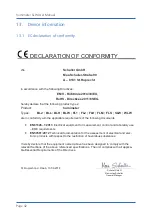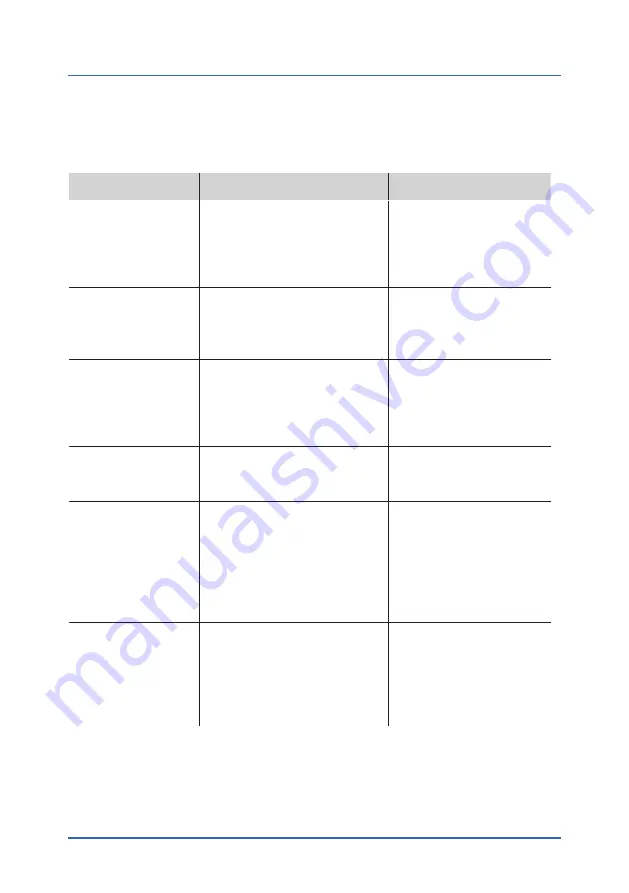
humimeter SLW User Manual
Page 40
11. Faults
If the measures listed below fail to remedy any faults or if the device has faults not
listed here, please contact Schaller Messtechnik GmbH.
Fault
Cause
Remedy
Measuring errors
The temperature of the ma-
terial being measured is too
low or high. I.e. the material’s
temperature is lower than
0 °C or higher than +40 °C.
The temperature of the
material being measured
has to be between 0 °C
and +40 °C.
Temperature discrepancy
between device and material
being measured
Let the temperature adjust
to the material being
measured (permitted dif-
ference of max. 3 °C).
Wrong product type
Check whether you have
selected the right product
type (product) before
taking a reading (see
Moldy or rain wet material
The accuracy of the
measurement decreases
significantly
Water film on the
measuring/electrode tips
After a measurement of
wet material, a film of
water may appear on the
measuring / electrode tips.
Clean the measuring head
(see
).
Data transfer to Log
Memorizer failed
Interface has not been con-
figurated
The interface only has to
be configurated once. To
do so, press the F1 key on
your computer and read
the Help file of the Log-
Memorizer program.