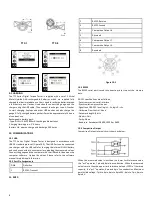4
or “DOWN” keys to shift to the next selection. Press “ZERO/EXIT” to
cancel or touch “MENU/EXIT” to confirm and exit.
5.3 Group
When several test samples need to be measured, the samples can be
coded into groups. The range is 01-99. When set to “00”, changes to “01
automatically as “00” is not an available choice. Press “MODE/UP” to
adjust the value, touch “PRINT/SAVE” to shift to the next position. Touch
“ZERO/EXIT” to cancel; press “MENU” to confirm and exit.
5.4 Test Mode
Change the mode of operation between the six modes. Press
“MODE/UP” or “DOWN” keys to select. Press “ZERO/EXIT” to cancel or
“MENU/ENTER” to confirm and exit. This adjustment can also be
changed at the home screen display by simply pressing “MODE”.
First
Peak Mode will display a drop ratio setting menu. This drop ratio actives
the first peak recording. Auto Peak Mode will display a Peak Time setting
menu. This resets the peak value after programmed time has elapsed.
Double Peak Mode will display a dual drop ratio settings menu. This will
enable two separate peak values to be recorded.
5.5 Capacity (TTC-E Only)
The TTC-E with external sensor when set to Auto, the display will
automatically detect the proper range of the sensor. If any uncertainty
or in special circumstance, you may select the sensor range in the list.
5.6 Preset
In the Preset menu, program high and low limit values to enable ok/ov
testing. The lower limit value cannot be greater than the upper limit
value, and neither limit value can be greater than 110% of the rated
capacity. Select proper mode to have presets active. Press “MODE/UP”
to adjust the value, touch “SAVE/PRINT” to shift to the next position.
Press “ZERO/EXIT” to cancel; touch “MENU/ENTER” to confirm and exit.
6. MEMORY
In the Memory menu, the user can browse, delete, or print the data.
6.1 Browse All
The data will be displayed. Touch “MODE/UP” or “DOWN” keys to go to
the next position. Touch “MENU/ENTER” to see additional details of the
data. Touch “ZERO/EXIT” to go back.