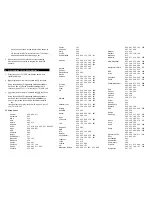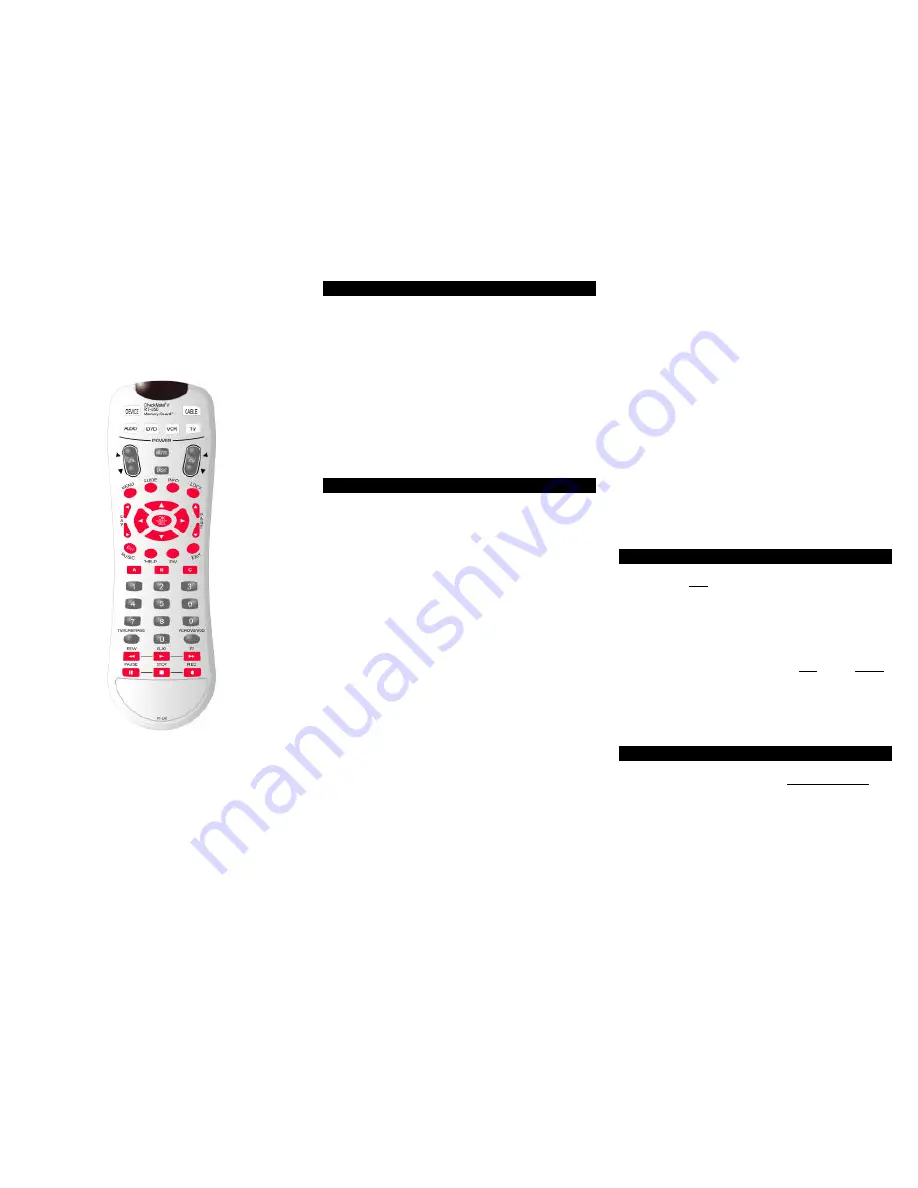
CheckMate
®
V
Model RT-U50
Universal Remote
Control
Programming & Operating
Instructions
To have a clearer idea of the features and
capabilities of your remote control, take a moment
to carefully read these instructions
Save for future reference.
Rev. 05/2003. © 2003, CONTEC CORPORATION
1. Introduction
Your Checkmate
®
V, Model RT-U50, universal remote control
is simple to program, easy to use, and can operate up to five
(5) electronic devices, which include:
CABLE
Cable set-top terminals
TV
Televisions
VCR
VCR
DVD
DVD
AUDIO
Receivers, amplifiers, CD players
Before you can use your remote control, it must be
programmed (set-up) to operate the above devices.
2. Before Getting Started
Some of the special features on your remote control are:
Point and Press® Programming
Lets you program your TV, VCR, DVD and AUDIO
devices without using codes. For more information, see
Sections 5 and 14.
SmartKeys™
Program multiple button presses on the [CABLE] and [TV]
buttons. For more information, see Section 8.
[A], [B], [C] Channel Memory Buttons
Program your favorite channels on the [A], [B], [C]
buttons. For more information, see Section 11.
Mode Lock™
Your model RT-U50 remote comes “locked” in its cable
operating mode. To operate more functions on your TV,
VCR, DVD or AUDIO devices, see Section 10.
[DEVICE] Button
The [DEVICE] button operates only when Mode Lock™
feature is unlocked. When [DEVICE] is pressed, one of
the power buttons will light up indicating the current
device being operated. While the current mode power
button is illuminated, press a non-illuminated power button
to operate a different device.
[VCR / DVD / VOD] Button
Press and hold to “toggle” the transport (Play, Stop,
Rew...) buttons between Cable (Video-On-Demand), VCR
or DVD functions.
Memory Guard™
Eliminates reprogramming after battery changes.
Time Out
Shuts remote off if any button is pressed and held for 45
seconds. This extends battery life in the event the
remote becomes lodged under or between heavy objects.
Reset
Lets you reset your remote to its original default settings.
For more information, see Section
12.
3. Installing / Replacing Batteries
Install two (2) new AAA alkaline batteries. Properly match
the “+ / -” ends of the batteries with the diagram in the
battery compartment.
Low Battery Indication - when the batteries become low and
need to be replaced, the [CABLE], [TV], [VCR], [DVD], [AUDIO]
buttons will not illuminate normally, or at all, during operation.
When this happens, install two (2) new AAA alkaline
batteries to restore normal operation to the remote control.
Your remote control has Memory Guard™, which eliminates
reprogramming after battery changes.
4. Programming Cable Set-Top Terminal
Your CheckMate® V remote is pre-programmed to
operate Motorola's DCT digital set-top terminals.
To operate a different cable set-top terminal, look up the
brand and model in the Cable Setup Code list. If you are not
sure of your brand and model, contact your cable operator.
1. Press [OK / SEL] then [MUTE] together until the power /
mode buttons illuminate in slow-rotation (i.e. CABLE
à
TV
à
VCR
à
DVD
à
AUDIO
à
CABLE.