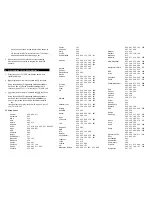Ch 2
[C]
Cable, TV, VCR, AUDIO & DVD - tunes TV to
Ch 4
[0]
Cable box only (default)
4. The [CABLE] button will blink and go out, storing the
selected option.
Programming and using the [TV] SmartKey™
The [TV] button normally turns on / off your TV. To program
the [TV] button to transmit multiple pre-programmed functions,
follow the steps below:
1. Press [DEVICE], then [CABLE] to select the cable mode of
your remote.
2. Press [TV], then [MENU] together - hold both buttons
down until the [TV] button lights up.
3. Press the option number below for the desired functions:
Option
Pre-programmed to turn on…
[1]
TV - tune TV to Ch 3
[2]
TV - tune TV to Ch 2
[3]
TV - tune TV to Ch 4
[0]
TV only (default)
4. The [TV] button will blink and go out, storing the selected
option.
Remember:
When using any SmartKey™ to transmit a
series of functions, be sure to keep your remote aimed at the
devices to ensure all functions are received in their entirety.
9. Code Number Read Back
To identify the 3-digit setup codes stored under the Point and
Press® programming method, follow these steps:
To identify the TV setup code…
1. Press [TV], then [OK / SEL] together - hold both buttons
down until [TV] illuminates.
2. Press [INFO]. The [TV] button will “blink back” the code
numbers, with a 1-second interval between each digit of
the code.
Example: For code “035”, the remote will blink 10 times,
then 3 times, then 5 times.
To identify the 3-digit VCR code, press [VCR], then [OK / SEL]
in step 1, then press [INFO].
To identify the 3-digit DVD code, press [DVD], then [OK / SEL]
in step 1, then press [INFO].
To identify the 3-digit AUDIO code, press [AUDIO], then [OK /
SEL] in step 1, then press [INFO].
10. Mode Lock™
Your RT-U50 remote comes locked in its cable operating
mode. While locked in its cable mode, it can control all cable
set-top operations, as well as power on your TV, VCR, DVD
and AUDIO devices.
To operate more functions on your TV, VCR, DVD and
AUDIO devices, you can unlock the remote as follows:
1. Press [CABLE], then [MUTE] together - hold both buttons
down until the [CABLE] button lights up.
2. Press [9, 9, 9]. The [CABLE] button will blink and go out.
To lock your remote back in its cable operating
mode...
1. Press [CABLE], then [MUTE] together - hold both buttons
down until the [CABLE] button lights up.
2. Press [0, 0, 0]. The [CABLE] button will blink and go out.
11. [A], [B], [C] Channel Memory Buttons
Your remote has 3 buttons ([A], [B], [C]) which may be
preprogrammed to channels or functions selected by your
cable operator. If these buttons have not been set by your
cable operator, they can be programmed to store up to 5
cable channels. Each cable channel can be up to 5-digits.
Programming [A], [B], [C] Buttons
To program the [A] button to cable channels 1, 12, 123, 231
and 17, follow these steps:
1. Press [A] + [CABLE] together until [CABLE] lights up.
2. Enter each channel as follows:
a. Enter 1
st
channel # - 001.
b. Press [CH
Ù
] to advance to next channel # setting.
c. Enter 2
nd
channel # - 012.
d. Press [CH
Ù
] to advance to next channel # setting.
e. Enter 3
rd
channel # - 123.
f.
Press [CH
Ù
] to advance to next channel # setting.
g. Enter 4
th
channel # - 231.
h. Press [CH
Ù
] to advance to next channel # setting.
i. Enter 5
th
channel # - 017.
3. Press [A] to store the above channels. The [CABLE]
button will blink 3-times and go out. To store fewer than
5
channels, you can press the [A] button any time after
entering a complete channel number.
4. Repeat the above steps to program the [B] and [C]
buttons. Follow the example in step 1, but press [B] or [C]
+ [CABLE] together until the [CABLE] button lights up.
Using [A], [B], [C]
Using the above programmed channels as an example…
1. Press [A] – Cable terminal tunes to channel 001.
2. Press [A] again – Cable terminal tunes to channel 012.
3. Press [A] again – Cable terminal tunes to channel 123.
4. Press [A] again – Cable terminal tunes to channel 231.
5. Press [A] again – Cable terminal tunes to channel 017.
6. Press [A] again – Cable terminal tunes to channel 001
….repeat.
Whenever a Channel Memory button is pressed, the function
of the transport buttons will automatically switch back to
Cable.
When pressing the [A], [B], or [C] buttons, be sure to keep the
remote control aimed at your Cable Set-Top Terminal to
ensure the full channel numbers are transmitted and received
in their entirety.
12. Resetting Your Remote Control
To reset you remote to its factory default settings...