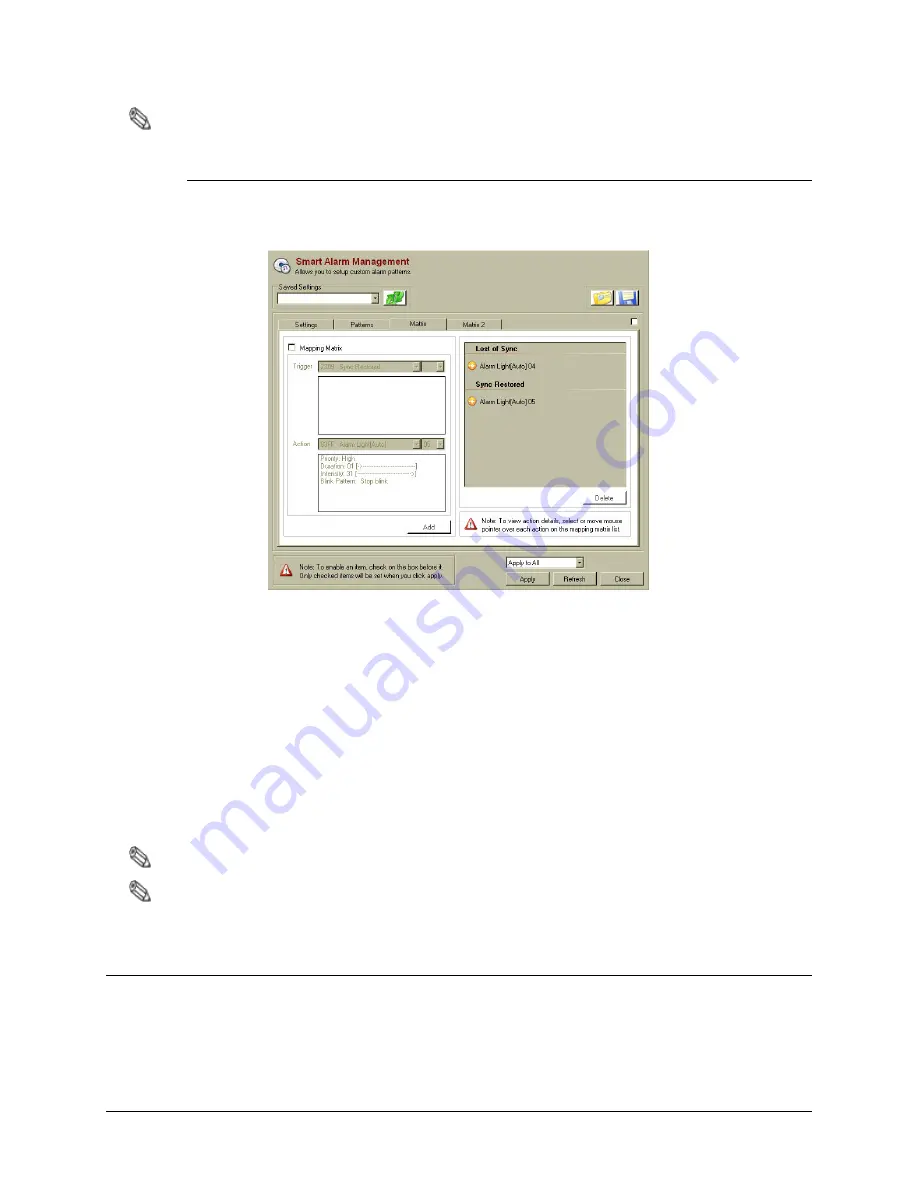
F10 Installation Manual
Rev. *60
52 of 71
Note: An alarm pattern may also be deleted at any time. Highlight the incorrect setting and click Delete.
Changing the Matrix
Alarm patterns are matched to antenna triggers via the Matrix tab. In the case of synced systems,
there will be two Matrix Tabs: "Matrix" and "Matrix 2". The two Matrix tabs allow the user to
specify different behavior (light or sound) for the systems individually.
Figure 5.16
Matrix Tab
11.
To activate the Mapping Matrix menu, select the
Mapping Matrix
checkbox.
a.
From the “Trigger” drop down menu, select the event code to be altered or set.
b.
From the “Action” drop down menus, choose from a sounder alarm pattern, a light
alarm pattern, no action, or output subnode.
c.
Once the alarm pattern has been selected, choose from the different custom patterns
established in the previous step (Patterns tab), which are numbered to the right.
12.
To finish coupling the selected alarm trigger with the custom alarm pattern, click
Add
. The
trigger appears in the right side window, where all of the alarm triggers and their alarm
response patterns are listed.
Note: As before, an alarm trigger and subsequent response can be removed by clicking Delete.
Note: Selecting 00 in the drop down box will use the Light or Sounder settings that are under the Alarms tab
in the Switch settings menu.
Updating the System
Once the system is properly configured, click the
Apply
button. This loads all the new alarm
settings, patterns, and matrices into the F10 system, updating it.
















































