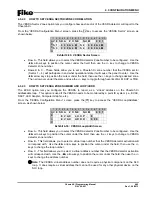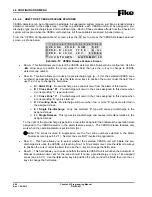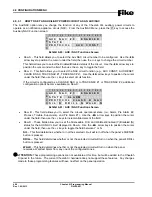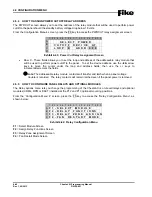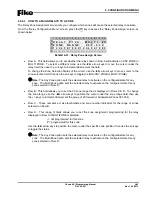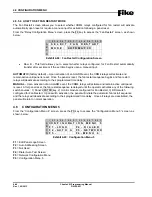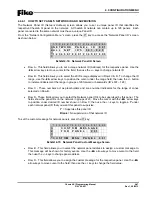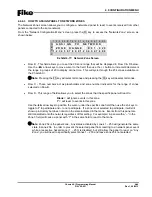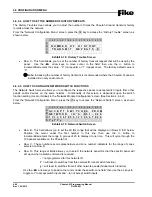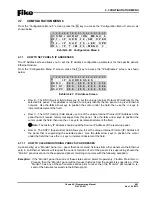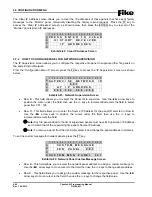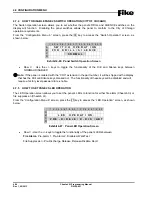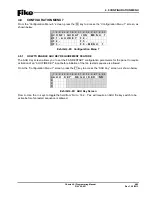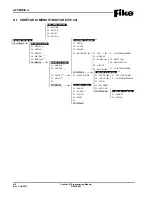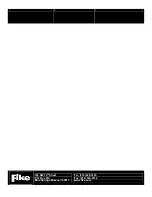4.0 CONFIGURATION MENU
Cheetah Xi Programming Manual
4-49
P/N: 06-651
Rev 1, 09/2013
4.6.4.3 HOW TO ASSIGN PANEL TO NETWORK ZONES
The Network Zones screen allows you to configure a networked panel to react to events received from other
panels connected to the same network.
From the “Network Configuration Menu” screen, press the F3 key to access the “Network Zone” screen, as
shown below:
1 2 3 4 5 6 7 8 9 0 1 2 3 4 5 6 7 8 9 0
A
A S S I G N
T O
N E T W O R K
B
Z O N E
R A N G E
: 0 0 1 - 0 2 0
C
1 2 3 4 5 6 7 8 9 0 1 2 3 4 5 6 7 8 9 0
D
Exhibit 4-77: Network Zone Screen
•
Row B - This field allows you to set the 20 zone range that will be displayed in Row C & D below.
Use the
◄►
arrow keys to move cursor to the field; then use the +/- button to increment/decrement
the range in groups of 20 to display at one time. This will cycle through the 254 zones available on
the Cheetah Xi.
L
Note:
Pressing the F5 key will select all zones and pressing the F6 key will deselect all zones.
•
Row C - These numbers act as placeholders and zone number indicators for the range of zones
selected on Row B.
•
Row D - This range of fields allows you to select the zones that the specific panel will react to.
Blank
= will ignore events in this zone
Y
= will react to events in this zone
Use the
◄►
arrow keys to position the cursor under the specific zone field; then use the
+/-
keys to
toggle to
Y
to participate and
–
to not participate. If a zone is not selected to participate, it will still
show up in History but does not act on the state indicated in that zone. Events from this panel are
still transmitted onto the network regardless of this setting. For example: A panel with a “–“ in the
Zone 3 field, will cause a panel with “Y” in the same field to react to that zone.
L
Note:
Zone 254 is the panel zone. Any states activated by zones 1 – 253 will generate the same
state in zone 254. In order to prevent the selected panel from reacting to a network panel event
while a respective hazard zone (1 – 253) is disabled, but still allow the panel to react on “Any
Zone”, you will need to specifically select zones 1 – 253 and leave Zone 254 not selected.
Summary of Contents for 10-068
Page 111: ......