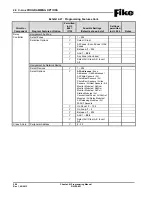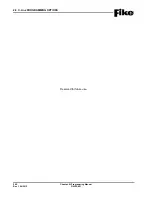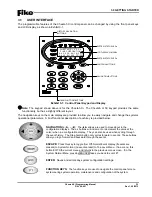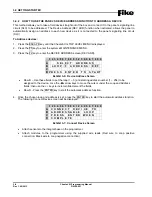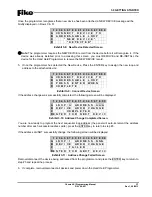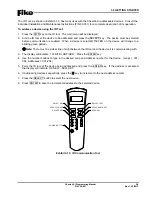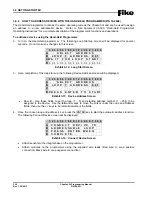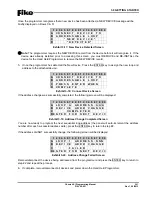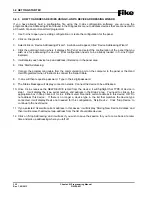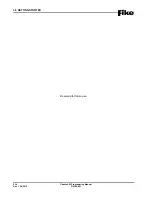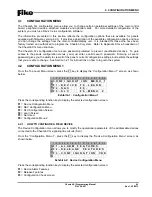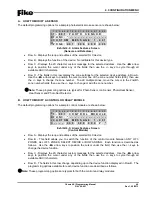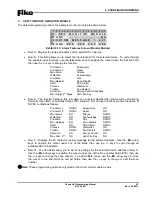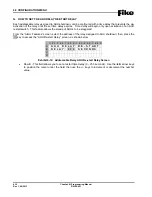3.0 GETTING STARTED
3-12
Cheetah Xi Programming Manual
Rev 1, 09/2013
P/N: 06-651
3.4.5 HOW TO ADDRESS DEVICES USING C-LINX’S DEVICE ADDRESSING WIZARD
If you have already built a configuration file using the C-Linx configuration software; you can use the
programs Device Addressing Wizard found in the Diagnostics menu to address devices that are connected to
a Cheetah Xi panel or Hand-Held programmer:
1. Use C-Linx to open your existing configuration or create the configuration for the panel.
2. Click on ‘Diagnostics’.
3. Select/click on ‘Device Addressing Wizard’. A window will appear, titled ‘Device Addressing Wizard’.
4. Click the pull-down menu where it displays ‘No Panel’ and select the configuration of the panel that you
wish use for addressing the devices (that configuration needs to be already loaded in C-Linx Project
Explorer).
5. It will display each device loop and address information in the panel area.
6. Click ‘Start Addressing’.
7. Connect the programming cable from the communication port on the computer to the panel or the Hand
Held Programmer when it instructs to connect the Serial Cable.
8. C-Linx will then request a password. Type in the 4 digit password.
9. The Status Message will display connection status. Connect the device to be addressed.
10. Once C-Linx receives the NEW DEVICE record from the device, it will highlight that TYPE of device in
step 1. It will display the type, serial number, and address in the Step 2 area. You need to click on the
appropriate box in Step 3 area of C-Linx. Either select ‘Overwrite current address in this device’ OR ‘Do
not address this device’. If there is no longer a device type in the list that matches the device type
connected, it will display Device not needed for this configuration, ’Skip Device’. Click ‘Skip Device’ to
continue to the next device.
11. If you selected ‘Overwrite current address in this device’ it will display ‘Storing New Device Address’ and
then it will remove that device loop-address from the list of available devices.
12. Click on ‘Stop Addressing’ and it will ask if you wish to save the session for you to come back at a later
time and pick up addressing where you left off.
Summary of Contents for 10-068
Page 111: ......