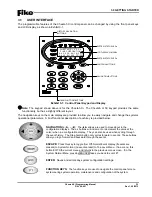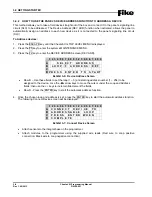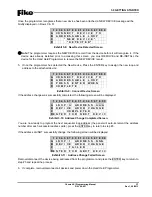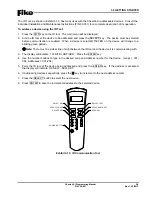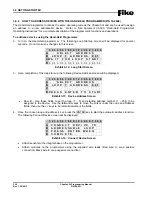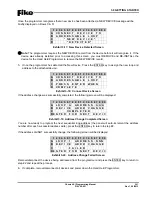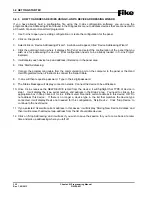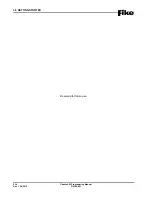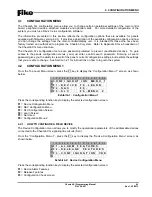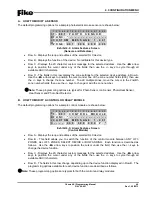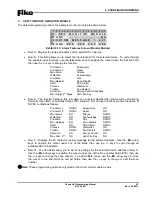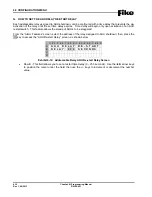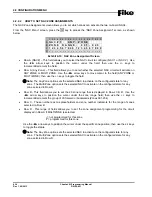4.0 CONFIGURATION MENU
Cheetah Xi Programming Manual
4-1
P/N: 06-651
Rev 1, 09/2013
4.1 CONFIGURATION
MENU
The Cheetah Xi’s configuration menus allow you to change certain operational settings of the main control
board, peripheral devices, attached modules and optional cards. For more detailed configuration of the
system, you must use Fike’s C-Linx configuration software.
The information presented in this section reflects the configuration options that are available for panels
equipped with firmware version 6.XX. It provides a description of the available configuration options and how
you can change the settings from the main controller/display unit. It is intended for those who have been
factory trained and authorized to program the Cheetah Xi system. Refer to Appendix A for a breakdown of
the Cheetah Xi’s menu structure.
The Cheetah Xi’s configuration menus are password protected to prevent unauthorized access. To gain
access to the panels configuration menus, you must enter a valid Level 3 password. Entering a Level 2
password gives you the ability to view all of the panel’s current configuration settings, but restricts the settings
that you are able to change. See Section 3.2.1 for instructions on how to log onto the system.
4.2
CONFIGURATION MENU 1
From the Top Level Menu screen, press the F1 key to display the “Configuration Menu 1” screen, as shown
below:
1 2 3 4 5 6 7 8 9 0 1 2 3 4 5 6 7 8 9 0
A
C O N F I G U R A T I O N
M E N U
1
B
F 1 - D E V I C E
F 4 - L E A R N
C
F 2 - N A C
F 5 -
D
F 3 - S L C
F 6 - M E N U
2
Exhibit 4-1: Configuration Menu 1
Press the corresponding function key to display the selected configuration screen:
F1
= Device Configuration Menu
F2
= NAC Configuration Menu
F3
= SLC Configuration Screen
F4
= Learn Screen
F5
= Not Used
F6
= Configuration Menu 2
4.2.1 HOW TO CONFIGURE A FIELD DEVICE
The Device Configuration menu allows you to modify the operational parameters of the addressable devices
connected to the Cheetah Xi’s signaling line circuits (SLC).
From the “Configuration Menu 1”, press the F1 key to display the “Device Configuration Menu” screen, as
shown below:
1 2 3 4 5 6 7 8 9 0 1 2 3 4 5 6 7 8 9 0
A
F 1 - A L A R M
F E A T U R E S
B
F 2 - R E L E A S E
F E A T U R E S
C
F 3 - C O N F I G U R A T I O N
C H K
D
Exhibit 4-2: Device Configuration Menu
Press the corresponding function key to display the selected configuration screen:
F1
= Device Alarm Features
F2
= Release Features
F3
= Configuration Check screen
Summary of Contents for 10-068
Page 111: ......