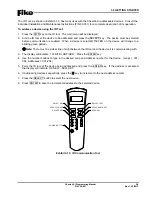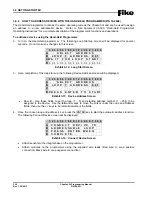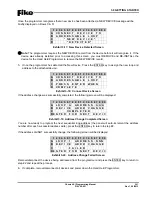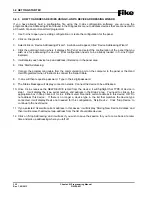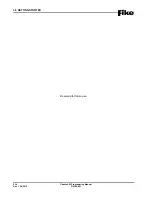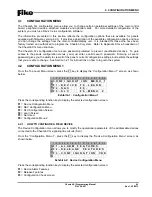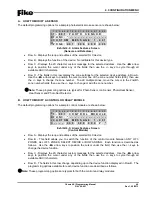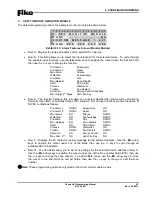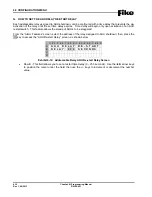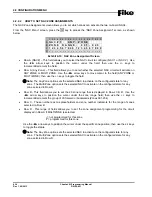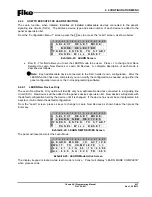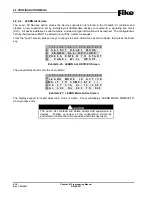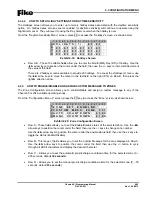4.0 CONFIGURATION MENU
4-8
Cheetah Xi Programming Manual
Rev 1, 09/2013
P/N: 06-651
D. HOW TO MODIFY A PULL STATION
The default programming options for a sample pull station module are shown below:
1 2 3 4 5 6 7 8 9 0 1 2 3 4 5 6 7 8 9 0
A
1 - 0 0 1 : P U L L S T A T I O N
B
F U N C : * M A N
A L A R M
C
C U S T O M
M E S S A G E
1 - 0 0 1
D
Z O N E : 0 0 0
0 0 0
0 0 0
0 0 0
Exhibit 4-11: Alarm Features Screen
(Pull Station Module)
•
Row A - Displays the loop and address of the selected SLC device.
•
Row B - This field is defaulted to MANual ALARM and cannot be changed.
•
Row C - Displays the 20 character custom message for the selected address. Use the
◄►
arrow
keys to position the cursor under any of the fields; then use the +/- keys to cycle through all
available ASCII characters.
•
Row D The 000 fields allow you to set zone settings for the selected device address in Row A. Use
the
◄►
arrow keys to position the cursor under one of the zone number fields (000); then use the
+/- keys to change the zone number. To add multiple zones, move the cursor to the 2nd-3rd zone
number fields; then use the +/- keys to change or add the zone number.
E. HOW TO DELETE A DEVICE FROM THE SYSTEM CONFIGURATION
You can delete a device from the system configuration by pressing the F1 key while viewing the device
configuration. The panel will display the “Delete Device” screen, as shown below:
1 2 3 4 5 6 7 8 9 0 1 2 3 4 5 6 7 8 9 0
A
L - A D R : D E V
T Y P E
B
P R E S S
E N T E R
T O
C
D E L E T E D E V I C E
D
Exhibit 4-12: Delete Device Screen
•
Row A - This field allows you to select the loop and address of a specific SLC device to be deleted.
Use the
◄►
arrow keys to position the cursor under any of these fields; then use the +/- keys to
change to a different loop number or address number. Device information for the address shown is
then displayed (if connected). The device type field is not editable, but will change for each device
type found on the loop. Press the ENTER key to remove the device address from the list of devices
to supervise.
Summary of Contents for 10-068
Page 111: ......