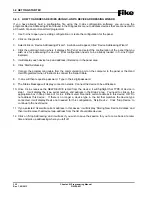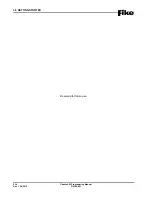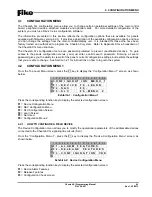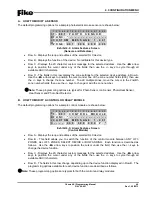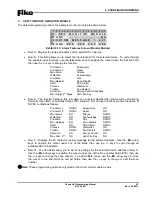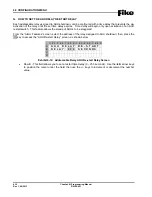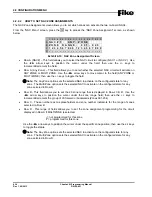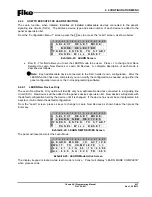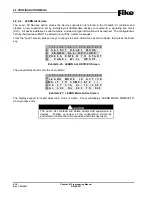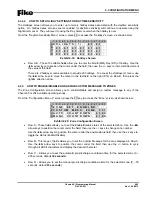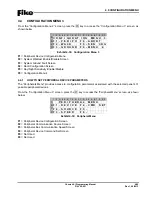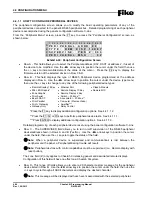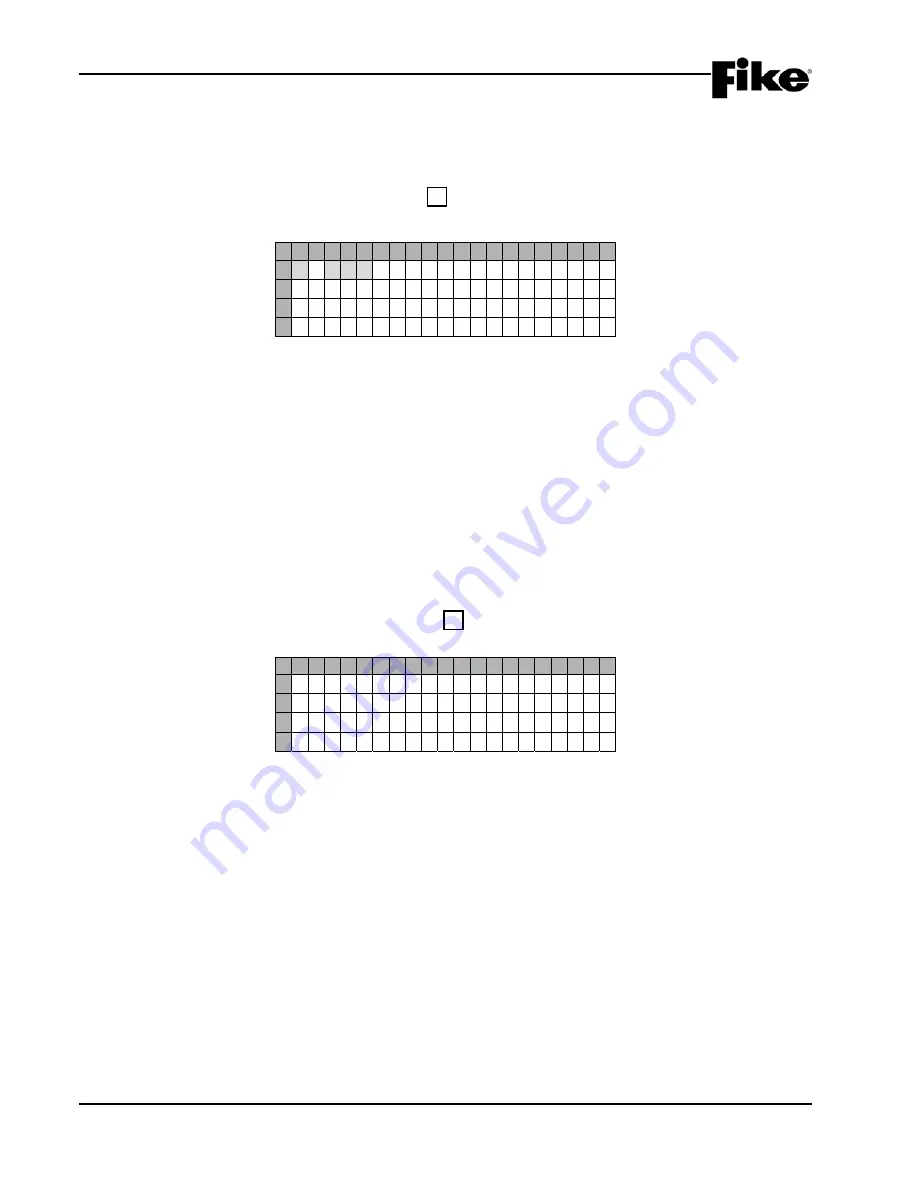
4.0 CONFIGURATION MENU
4-12
Cheetah Xi Programming Manual
Rev 1, 09/2013
P/N: 06-651
4.2.1.3
HOW TO PERFORM A CONFIGURATION CHECK
The “Configuration Check” screen lets you compare the configuration stored in the specific SLC device to the
configuration stored in the control panel for that device.
From the “Device Configuration Menu”, press the F3 key to access the “Configuration Check” screen, as
shown below:
1 2 3 4 5 6 7 8 9 0 1 2 3 4 5 6 7 8 9 0
A
L - A D R : D E V
T Y P E
B
P A N E L : X X X
D E V I C E : Z Z Z
C
P R E S S E N T E R
T O
S T A R T
D
C O M P A R I S O N
0 - 0 0 0
Exhibit 4-16: Configuration Check Screen
•
Row A - This field allows you to select the Loop and Address of a specific SLC device to check its
configuration. Use the
◄►
arrow keys to position the cursor under any of the L-ADR fields; then
use the +/- keys to change to a different loop number or address number. Device information for the
address shown is then displayed (if connected). The device type field is not editable, but will change
for each device type found on the loop.
•
Row B - Displays the panel and device checksum values for the device selected.
•
Row D - Indicates progress of configuration check.
4.2.2 HOW TO MODIFY THE PANEL’S NAC CIRCUITS
The NAC Configuration menu allows you to program the panel’s two on-board notification appliance circuits
(NAC #1 and NAC #2).
From the “Configuration Menu 1” screen, press the F2 key to access the “NAC Configuration” menu, as
shown below:
1 2 3 4 5 6 7 8 9 0 1 2 3 4 5 6 7 8 9 0
A
N A C
M E N U
B
F 1 - N A C
F U N C T I O N S
C
F 2 - N A C
Z O N E
A S S I G N S
D
F 3 - P R O T O C O L
Exhibit 4-17: NAC Configuration Menu
Press the corresponding function key to display the selected configuration screen:
F1
= NAC Functions Screen
F2
= NAC Zone Assignment Screen
F3
= NAC Synchronization Protocol Screen
Summary of Contents for 10-068
Page 111: ......