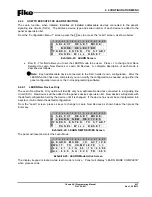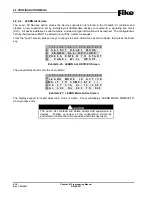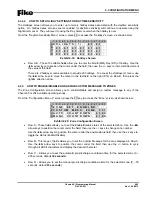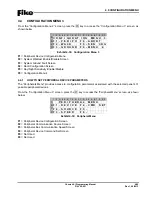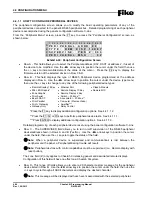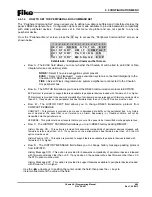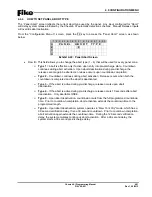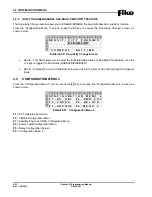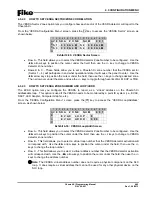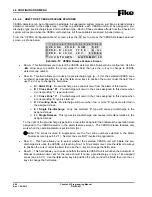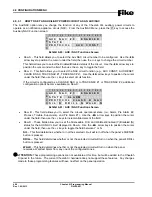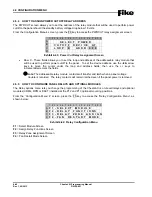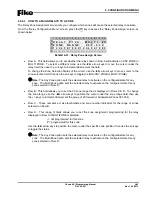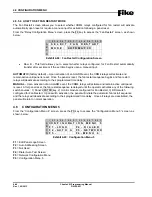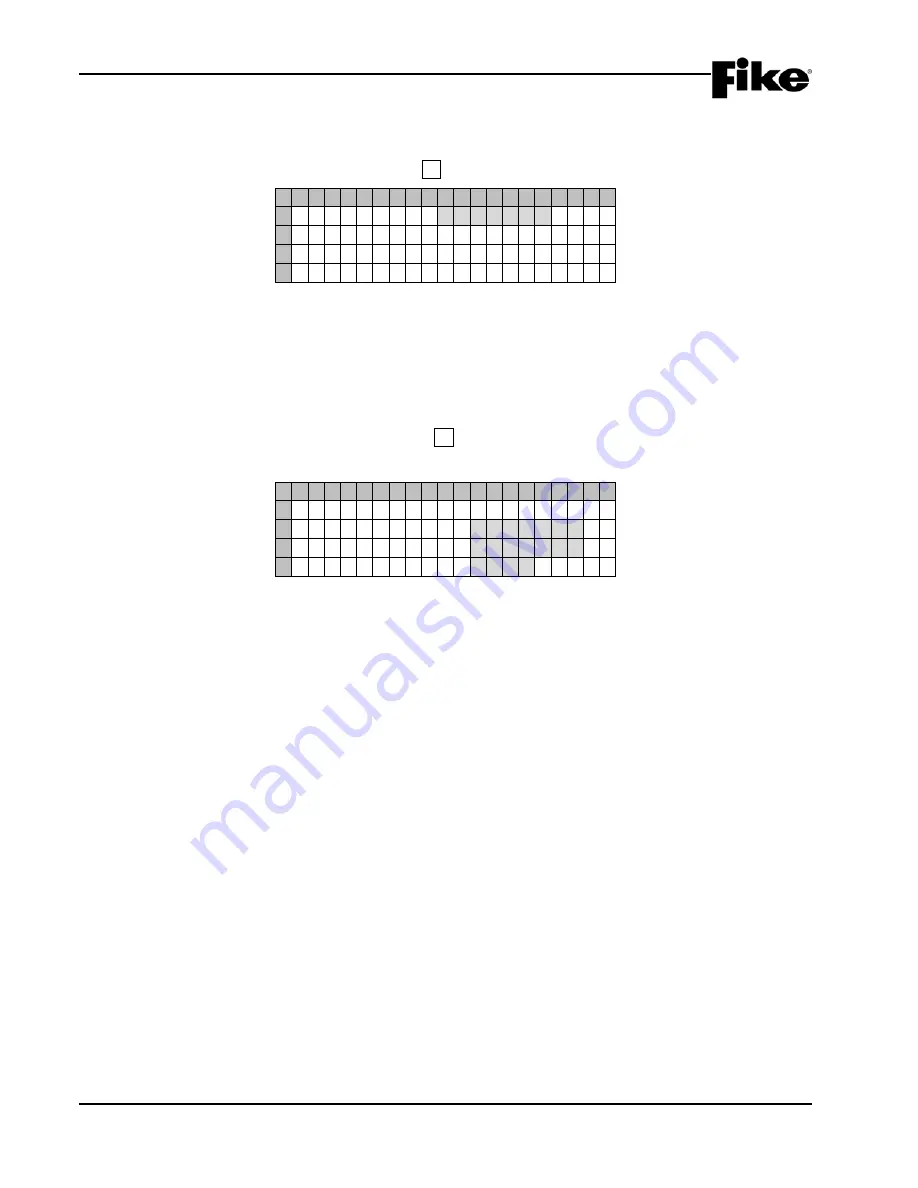
4.0 CONFIGURATION MENU
4-30
Cheetah Xi Programming Manual
Rev 1, 09/2013
P/N: 06-651
4.4.2 HOW TO ENABLE/DISABLE SYSTEM WALKTEST
The Walktest option allows the panel to be placed into Walktest Mode from the panel’s Maintenance Menu.
From the “Configuration Menu 3” screen, press the F2 key to access the “Walktest” screen, as shown below:
1 2 3 4 5 6 7 8 9 0 1 2 3 4 5 6 7 8 9 0
A
W A L K T E S T : E N A B L E D
B
C
D
Exhibit 4-47: Walktest Screen
•
Row A - This field allows you to turn on/off the system WALKTEST feature. Use the +/- keys to
toggle the field status (ENABLED/DISABLED).
4.4.3 HOW TO ENABLE/DISABLE SYSTEM GROUND FAULT DETECTION
The “Ground Fault” screen reflects the current state of the two Ground Fault levels detected by the panel.
From the “Configuration Menu 3” screen, press the F3 key to access the “Ground Fault” screen, as shown
below:
1 2 3 4 5 6 7 8 9 0 1 2 3 4 5 6 7 8 9 0
A
G N D F A U L T
S U P E R V I S E :
B
L
E
V E L
1 :
E N A B L E D
C
L
E
V E L
2 :
E N A B L E D
D
O F F S E T :
+ 0 0 0
Exhibit 4-48: Ground Fault Screen
Factory Level Password required to change:
•
Row B - This field shows the ENABLED / DISABLED status of the panels Ground Fault Level 1
detection.
•
Row C - This field shows the ENABLED / DISABLED status of the panels Ground Fault Level 2
detection.
•
Row D - This field shows the offset used by the panel to provide an adjustment to Ground Fault
measurements.
Summary of Contents for 10-068
Page 111: ......