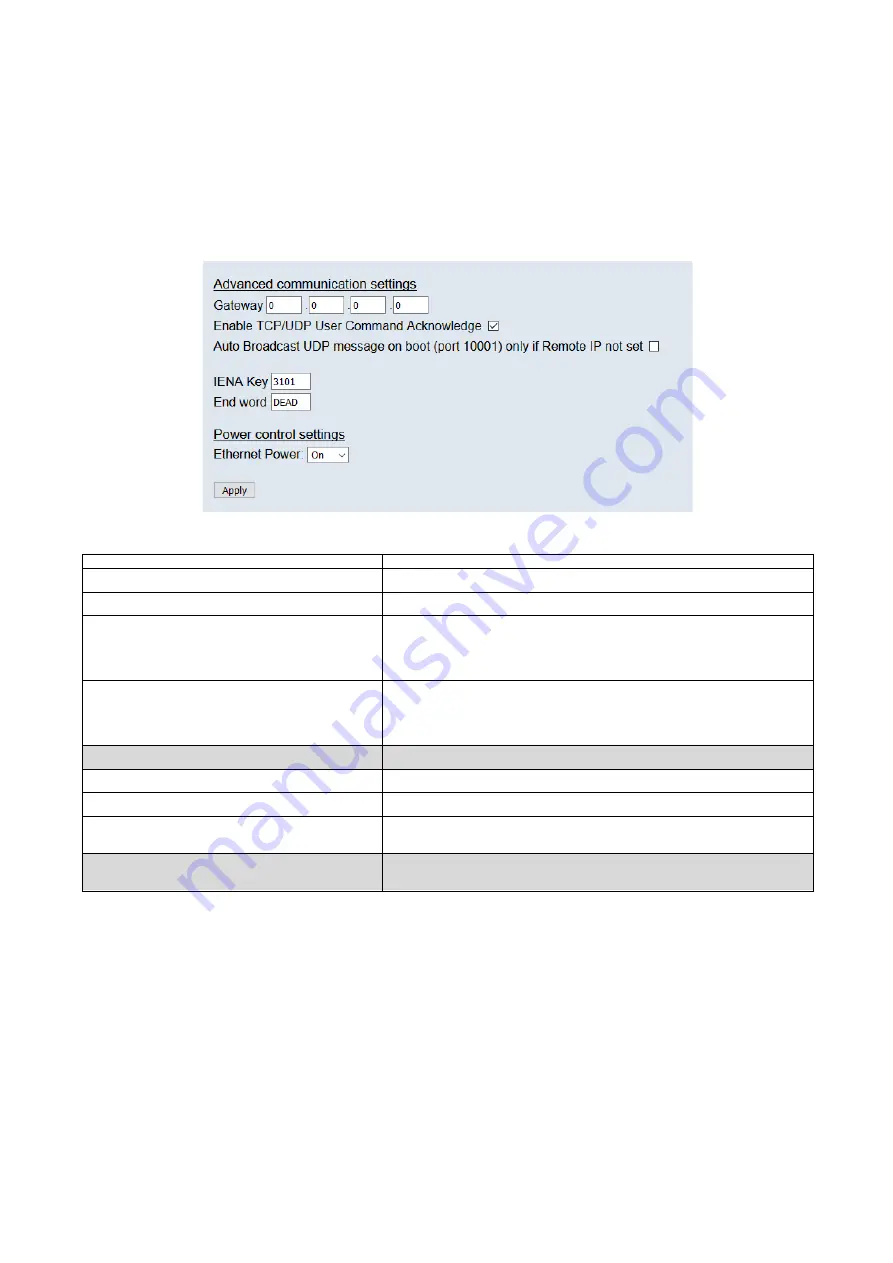
Page 16
5.5 ‘Advanced’ Page
The advanced tab contains extra options that users may find useful for more detailed configuration.
5.5.1 Advanced communication settings
The Q-Daq has extra communication variables that may help get a more precise connection
between the Q-Daq and the PC.
Figure 5.8 Advanced comms group
Control
Function
Gateway
Allows the Q-Daq gateway address to be changed.
Enable TCP/UDP User Command Acknowledge
Turns on or off acknowledge bytes from commands sent via TCP or UDP.
Ethernet Initialisation Check Timeouts
At bootup the Ethernet module performs two checks for auto negotiation and
link check status. This timeout can be controlled via this text box. If Ethernet
comms are not going to be used then this value can be set at 0 to speed up
startup time.
Auto Broadcast UDP message on boot
If checked, auto broadcasts a UDP message on port 10001 on startup which
details the Q-Daqs serial number, IP address, etc. in an ASCII, comma
separated list. (should not be used if remote UDP address/port has been
configured and auto streaming has been set – via TCP rate on Standard tab)
BRP, TSEG1, TSEG2, SJW (Q-daq DC only)
Register values for the CAN module within the Q-Daqs microcontroller.
IENA key
This changes the key word at the start of an IENA data packet.
End Word
This changes the IENA END word at the end of an IENA packet.
Ethernet power
Turns the Ethernet power Phy to ‘Off’, ‘On’ or ‘Auto’. This can be used to save
power and reduce device temperature.
CAN power (Q-daq DC only)
Turns the CAN transceiver to ‘Off’, ‘On’ or ‘Auto’. The can be used to save
power and to reduce device temperature.
Table 5.6 Advanced comms settings





































