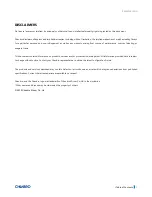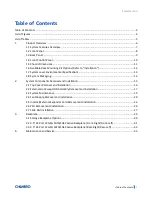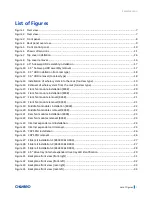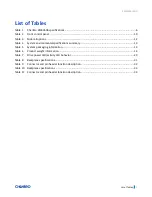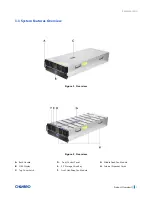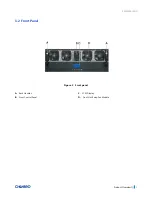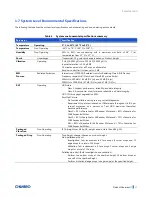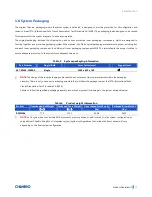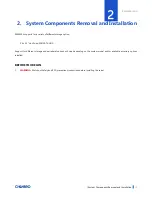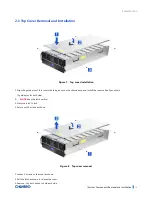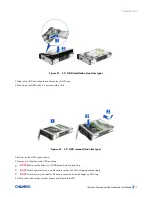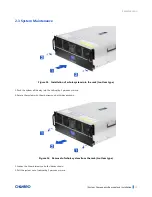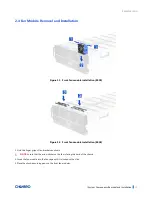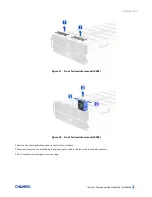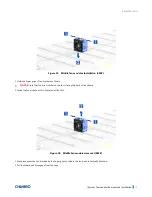Reviews:
No comments
Related manuals for 387-43596-3300A0

UP2 EP-CHUPSMTVAUPS
Brand: Aaeon Pages: 8

NI cRIO-9074XT
Brand: National Instruments Pages: 25

PE3R
Brand: Magma Pages: 46

ASR 5000
Brand: Cisco Pages: 294

7513 Series
Brand: Cisco Pages: 289

AS5350 - Universal Access Server
Brand: Cisco Pages: 102

AMP PC3000
Brand: Cisco Pages: 42

ASA 5512-X
Brand: Cisco Pages: 422

ASA 5508-X
Brand: Cisco Pages: 428

ASA 5512-X
Brand: Cisco Pages: 74

AS5350XM
Brand: Cisco Pages: 284

ASR 5000
Brand: Cisco Pages: 466

Firepower 4110
Brand: Cisco Pages: 72

AG 4800XS
Brand: Sencore Pages: 2

CT-100B Series
Brand: VXI Pages: 35

AFF A700
Brand: NetApp Pages: 1672

CommPlete CC9648
Brand: Multi-Tech Pages: 26
AFD4400-RDB
Brand: NXP Semiconductors Pages: 15