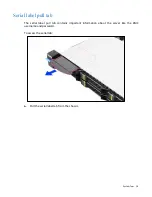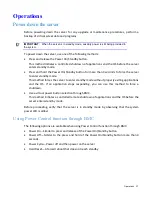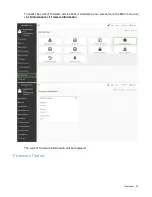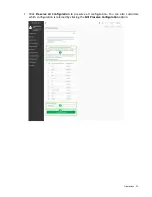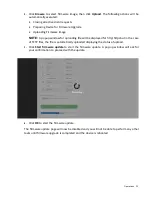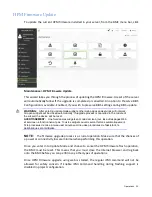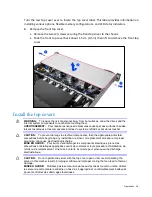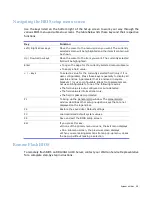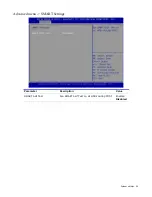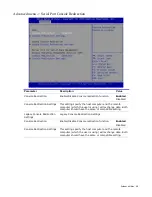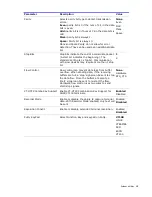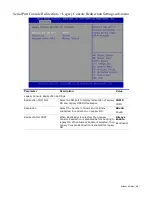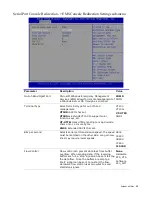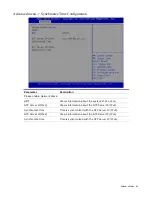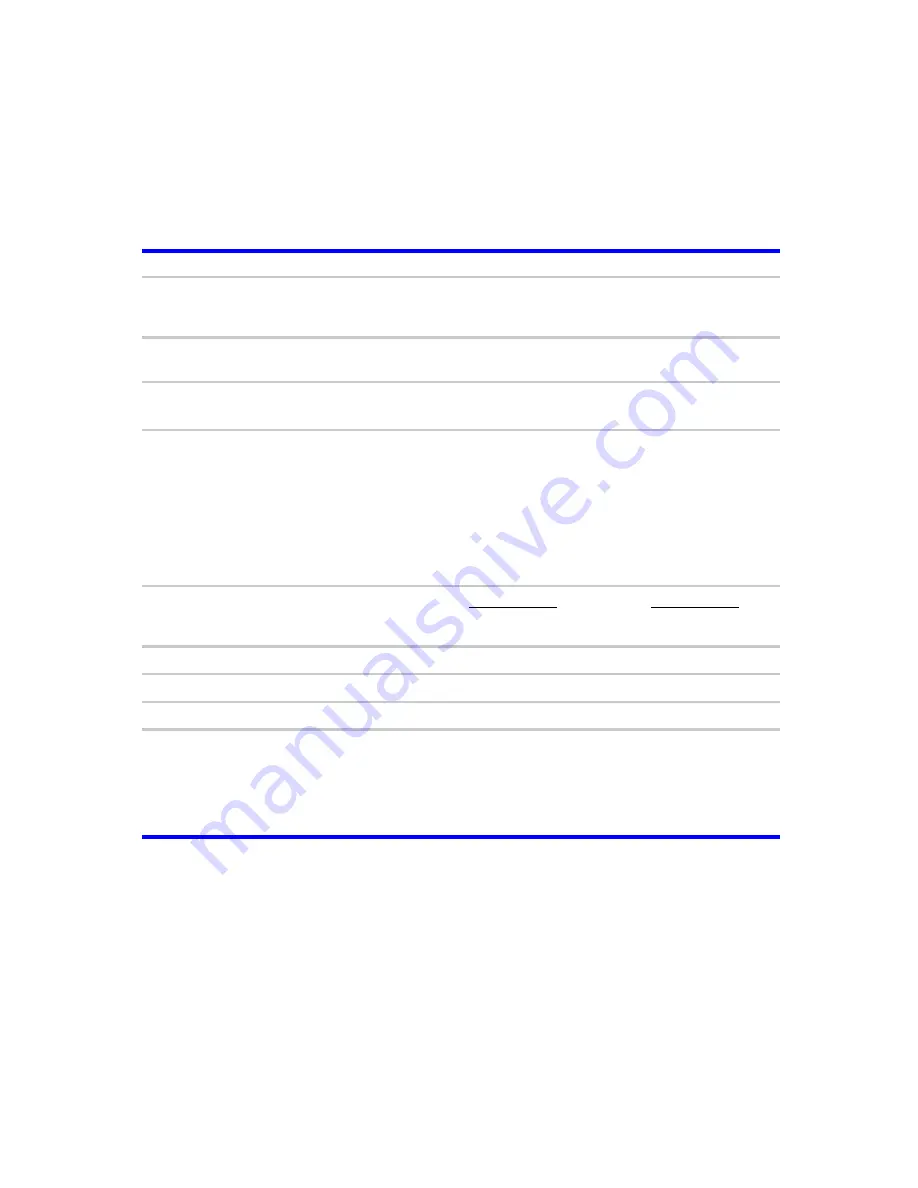
System utilities 30
Navigating the BIOS setup menu screen
Use the keys listed on the bottom right of the Setup screen to work your way through the
various BIOS menu and submenu screens. The table below lists these keys and their respective
functions.
Key
Function
Left / Right arrow keys
Move the cursor to the menu screen you want. The currently
selected screen will be highlighted and the items it contain will
be shown.
Up / Down arrow keys
Move the cursor to the item you want. The currently selected
field will be highlighted.
Enter
• To open the page for the currently selected menu/submenu
• To apply a field value.
+ / - keys
To select a value for the currently selected field (only if it is
user-configurable). Press these keys repeatedly to display all
possible entries. A parameter that is enclosed in square
brackets [ ] is user-configurable. Black font parameters are
not user-configurable for one of the following reasons:
• The field value is auto-configured or auto-detected.·
• The field value is informational only.
• The field is password-protected.
F1
To bring up the General Help window. The General Help
window describes other setup navigation keys that are not
displayed on the legend bar.
F2
Restore the saved User Default settings.
F3
Load optimized default system values.
F4
Save and exit the BIOS setup screen.
Esc
If you press this key:
• On one of the primary menu screens, the Exit menu displays.
• On a submenu screen, the previous screen displays.
• When you are making selections from a pop-up menu, closes
the pop-up without making a selection.
Remote Flash BIOS
To remotely flash BIOS on RB133G13-U10 Server, contact your Wistron Service Representative
for a complete step-by-step instructions.