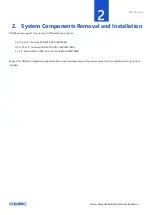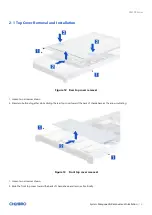RM138 Series
List of
Tables
│
6
List of Tables
Table 1
Chenbro RM13804/10 Specifications .......................................................................................... 7
Table 2
Front control panel ................................................................................................................... 12
Table 3
Slide rail installation ................................................................................................................. 14
Table 4
System environmental specifications summary ........................................................................ 15
Table 5
System packing information ..................................................................................................... 16
Table 6
Product weight information ..................................................................................................... 16
Table 7
Drive power LED/activity LED behavior ..................................................................................... 45
Table 8
Backplane specifications ........................................................................................................... 47
Table 9
Connector and pin header function description ........................................................................ 48
Table 10 Backplane specifications .......................................................................................................... 49
Table 11 Connector and pin header function description ....................................................................... 50