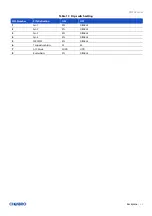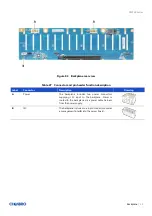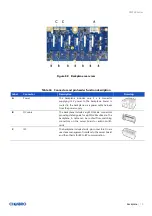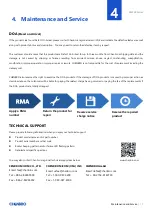RM238 Series
Backplane
│
66
Figure 85 Expander board front view
Table 29 Connector and pin header function description
Label
Connector
Description
Drawing
A
Power
The backplane includes one power connector
supplying 12V input to the backplane. Power is
routed to the backplane via a power cable harness
from the power supply.
B
Mini-SAS HD
The expander board includes five multi-port Mini-
SAS HD connectors which contain two for the
connection to 8-port BP and three for the connection
to MB. A cable can be routed from matching
connectors on the add-in SATA/SAS HBA cards.
C
I2C
The backplane includes two 4-pin connectors used
as a management interface to the server board.
D
Fan
The expander board includes five fan connectors
used to control and monitor fan speed.
E
DIP Switch
Follow below the DIP switch setting table.
Table 30
Dip switch setting
PIN-Number
PIN-Definition
ON
OFF
1
System Fan Quantity
3
4
2
Smart Fan
EN
DISABLE
3
Temperature Alarm
55
65
4
Fan Alarm
EN
DISABLE
5
Buzzer
EN
DISABLE
6
SES Monitor
EN
Page 0 x 08 only
7
I2C Address
C0
C2
8
BP SKU
Tri mode BP
16-port BP only