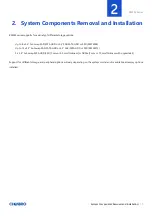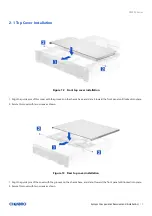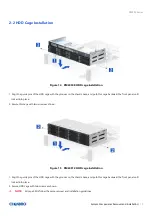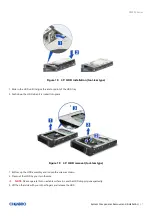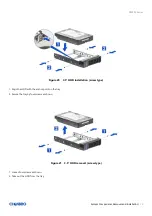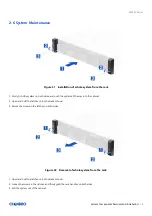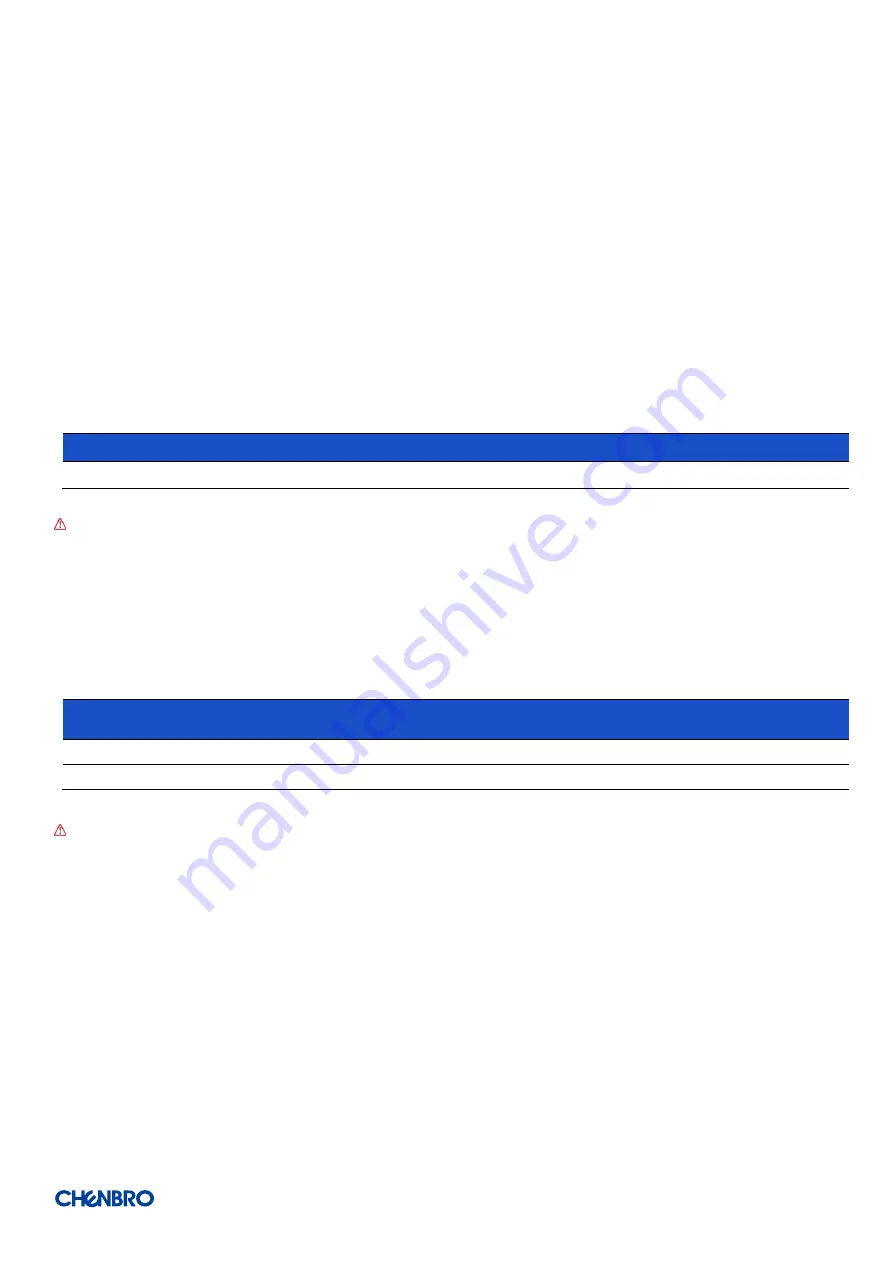
RM245 Series
Product Overview
│
16
1-8 System Packaging
The original Chenbro packaging, where the server system is delivered, is designed to provide protection for L5 configuration and
tested to meet ISTA (International Safe Transit Association) Test Procedure 1A (2008). The packaging is also designed to be reused
for shipment after the system integration has been completed.
The original packaging includes the shipping box and various protective inner packaging components, which are designed to function
together as a protective packaging system. When reused, all of the original packaging material must be used, including box and each
inner packaging component. In addition, all inner packaging components MUST be reinstalled in the proper location to ensure
adequate protection to the system for subsequent shipment.
Table 5 System packaging information
Part Number
Single/Bulk
Form Factor (mm)
Support level
387-24512-3300A0
Single
730 x 590 x 190
L5
NOTE:
The design of the inner packaging components does not prevent improper placement within the packaging assembly.
There is only one correct packaging assembly that will allow the package to meet the ISTA (International Safe Transit Association)
Test Procedure 1A (2008).
Failure to follow the specified packaging assembly instructions may result in damage to the system during shipment.
Table 6 Product weight information
Product
Unpackaged Net
Weight
(
kg
)
Packaged Gross
Weight
(
kg
)
Unpackaged Net
Weight
(lb)
Packaged Gross
Weight
(lb)
RM24508
9.5
12.0
16.50
26.40
RM24512
9.5
12.0
16.50
26.40
NOTE:
An L5 system does not include motherboards, processors, memories, drives, or add-in cards. It is the system
configuration as shipped from Chenbro. Weights of integrated system (system configurations that include the items
above) will vary depending on the final system configuration.