Reviews:
No comments
Related manuals for SR107 Plus Series

ETERNUS HX2000 Series
Brand: Fujitsu Pages: 55

M10 Series
Brand: Fujitsu Pages: 216

M10 Series
Brand: Fujitsu Pages: 374
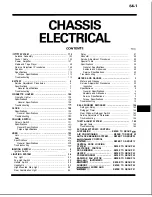
55624R(S)-MF
Brand: Mitsubishi Electric Pages: 180

SC942i-550
Brand: Supermicro Pages: 32

Pro VersaChassis Mini
Brand: Vex Robotics Pages: 45

PXIe-1086
Brand: National Instruments Pages: 16

Viprion
Brand: F5 Pages: 97
iConverter 8090-0
Brand: OST Pages: 12

Passport 8003
Brand: Nortel Pages: 8

8010co
Brand: Nortel Pages: 82

Passport 8000 Series
Brand: Nortel Pages: 120


























