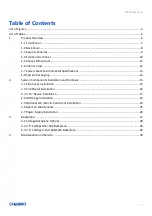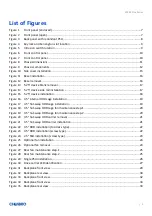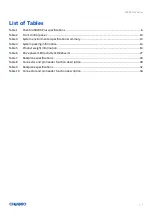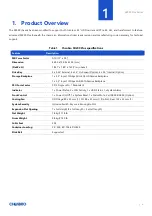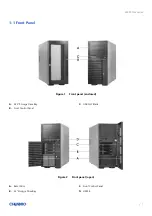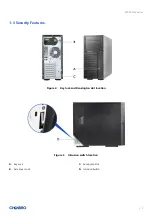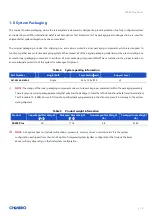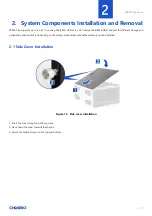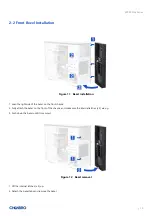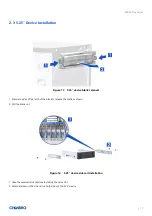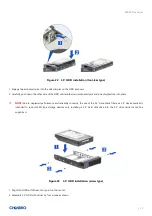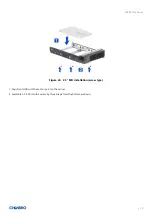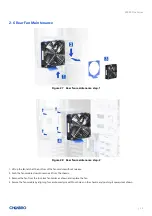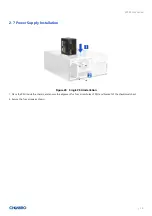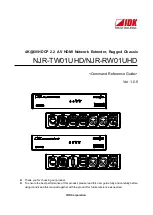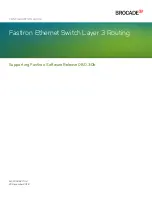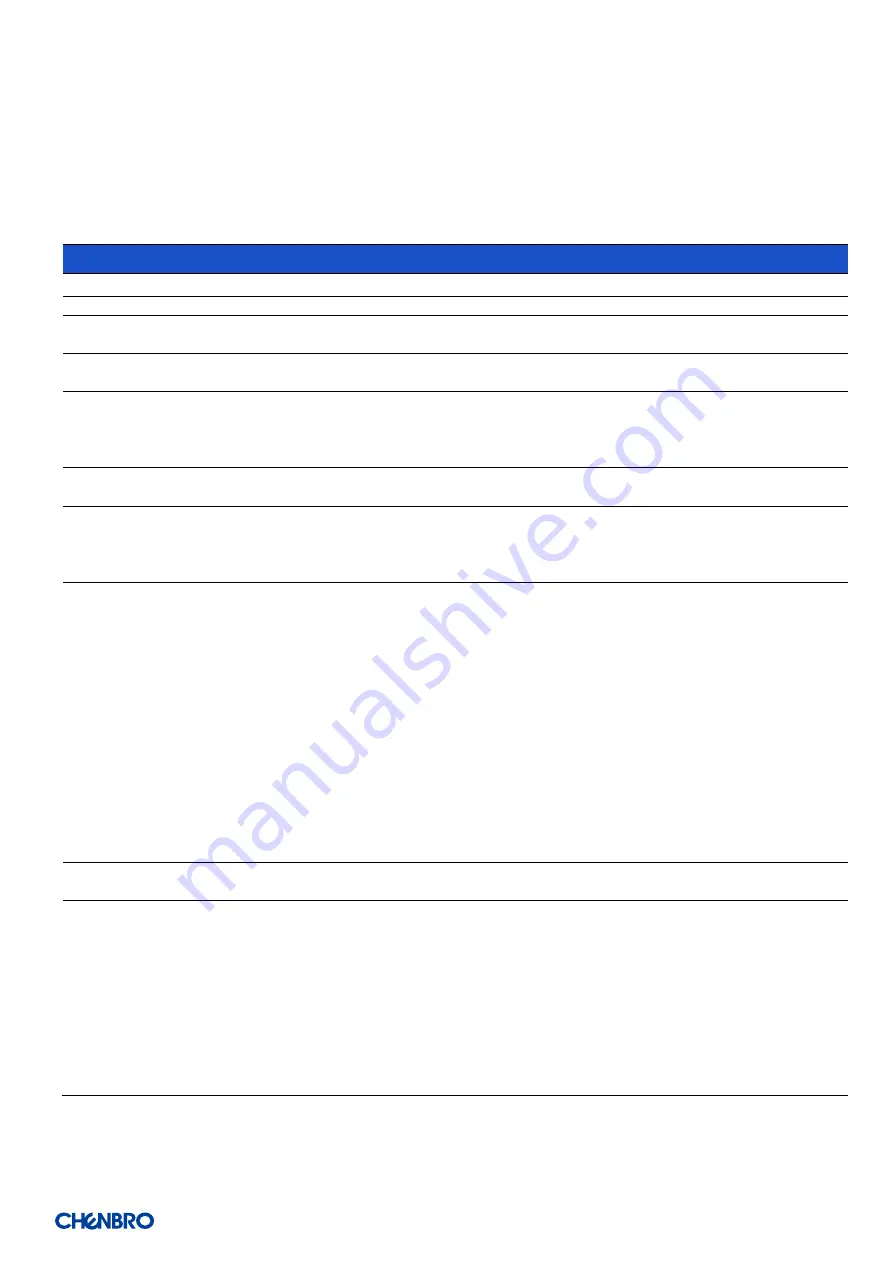
SR209 Plus Series
│
13
1-7 System Level Environmental Specifications
The following table defines the system level specification under operating and non-operating environment.
Table 3
System environmental specifications summary
Parameter
Specification
Temperature
Operating
5º C to 35º C (41º F to 95º F)
Temperature
Non-Operating
-40º C to 70º C (-40º F to 158º F)
Humidity
Non-Operating
50% to 90%, non-condensing with a maximum wet bulb of 28° C (at temperatures
from 25° C to 35° C)
Unpackaged
Shock
Non-Operating
Trapezoidal, 25 g, velocity change is based on product weight
Vibration
Operating
5 Hz @ 0.0002 g2/Hz to 350 Hz @ 0.0002 g2/Hz
Input acceleration is 0.26 g RMS
10 minutes per axis for all 3 axes on all samples
Random control limit tolerance is ± 3 dB
Sag & Bow
Non-Operating
Tolerance analysis among rack, rail and chassis
Actual on rack test with EIA Go-NoGo fixture
EMI
Pre-scan
Radiated Emissions
CISPR CLASS A (under 6dB):
30~1000 MHz vertical/horizontal
1G~6G GHz vertical/ horizontal
1G~18G GHz vertical/horizontal
RVI
Operating
HDD class
Class 1: Highest performance, reliability, and data integrity
Class 2: A second tier of performance, reliability, and data integrity
HDD I/O throughput degradation SPEC
Pass/Fail Criteria
No functional failure during test or post-test diagnostics.
Requirement to pass test is based on IOMeter data throughput (in IO’s per
second) expressed as a percent of Test HDD maximum theoretical baseline
performance
Class1: > 90% of baseline for 4K random writes and > 80% of baseline for
128K sequential writes.
Class2: > 85% of baseline for 4K random writes and > 75% of baseline for
128K sequential writes.
Mix: > 80% of baseline for 4K random writes and > 70% of baseline for
128K sequential writes.
Packaged
Vibration
Non-Operating
ISTA (weight over 68 kg, 1B; weight equal or less than 68 kg, 1A)
Packaged Drop
Non-Operating
Drop height change is based on product weight
Non-palletized product:
Investigation: Test requirement is 6 face drops, 8 corner drops and 12 edge
drops for a total of 26 drops.
Validation: Test requirement is 6 face drops, 2 corner drops and 3 edge
drops for a total of 11 drops.
Palletized product: (Both investigation and validation)
Perform two bottom drops at the specified height, 10 bottom drops at one
half of the specified height.
Perform 4 rotational edge drops (one per edge) at the specified height.