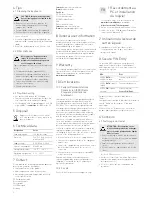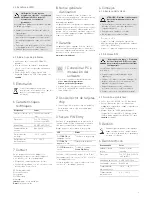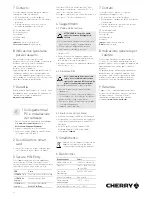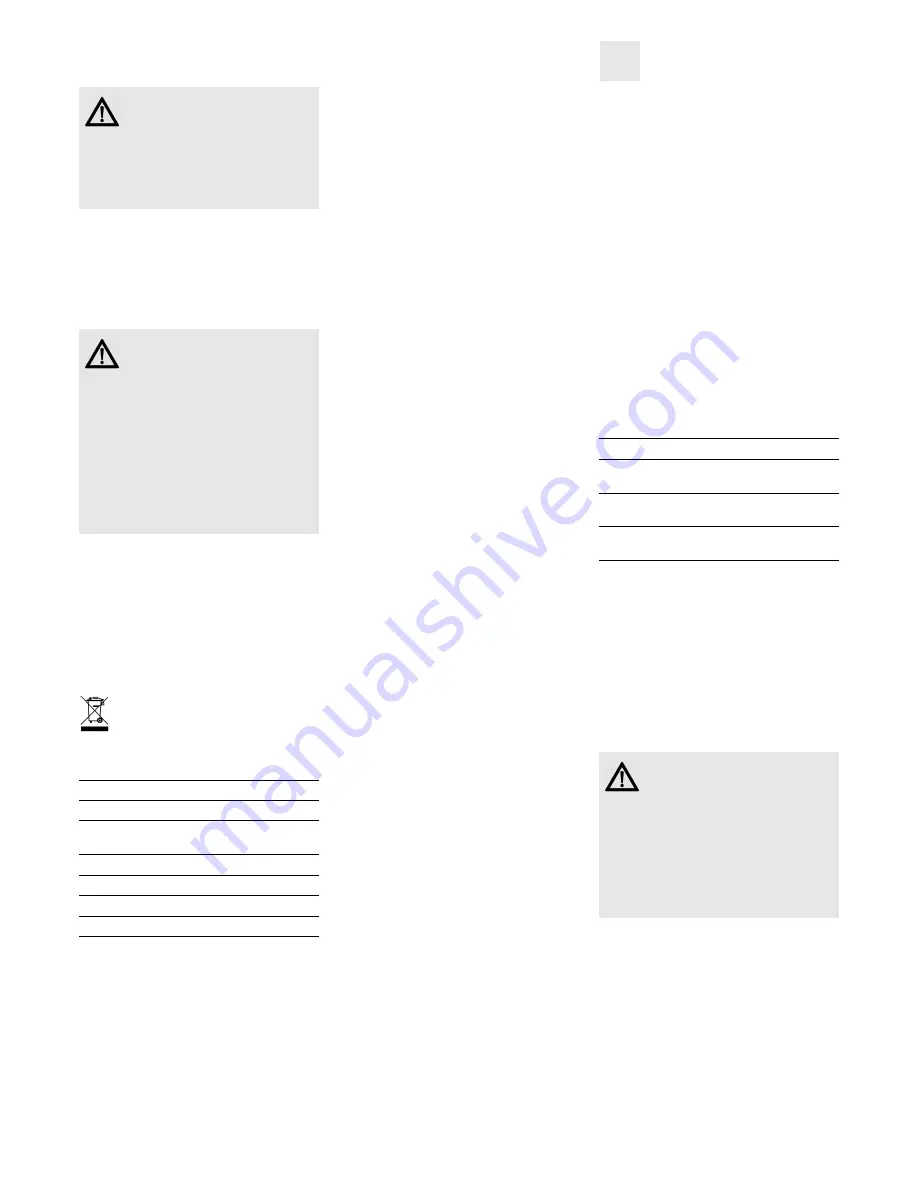
2
4 Tips
4.1 Cleaning the keyboard
1 Switch off the PC.
2 Clean the keyboard with a slightly damp cloth
and some mild cleaning agent (e.g. dish washing
liquid).
3 Dry off the keyboard with a soft, lint-free cloth.
4.2 RSI syndrome
4.3 Troubleshooting
• Use another USB port on the PC/laptop.
• To make sure that the keyboard is not defective,
test it if possible with another PC/laptop.
• Set the option "USB Keyboard Support" or "USB
Legacy Mode" to
enabled
in the BIOS of the PC.
5 Disposal
Dispose of the used device at an official
collection point for electronic waste or at
your local dealer.
6 Technical data
7 Contact
Please provide the following information about the
device when you make an enquiry:
• Item and serial no. of the product
• Name and manufacturer of your system
• Operating system and, if applicable, installed
service pack version
ZF Friedrichshafen AG
Electronic Systems
Cherrystraße
91275 Auerbach
Germany
CAUTION: Damage may be caused by
harsh cleaning agents or liquids in the
keyboard
• Do not use solvents such as gasoline or
alcohol and scouring agents or scouring
sponges for cleaning.
• Prevent liquids from entering the keyboard.
• Do not remove the keycaps of the keyboard.
RSI stands for "Repetitive Strain
Injury". RSI arises due to small
movements continuously repeated
over a long period of time.
Typical symptoms are discomfort in the fingers or
neck.
• Set up your workspace ergonomically.
• Position the keyboard and mouse in such a
manner that your upper arms and wrists are
outstretched and to the sides of your body.
• Take several short breaks, with stretching
exercises if necessary.
• Change your posture often.
Designation
Value
Card reading unit
100,000 insertions
Protocols
T=0, T=1, (S=8, S=9, S=10
with SyncAPI)
Supply voltage
5.0 V/DC ±5 % SELV
Current consumption
Max. 30 mA
Storage temperature
–20 °C ... +60 °C
Operating temperature
0 °C ... +50 °C
Internet:
www.cherry-world.com
E-mail:
info@cherry.de
For USA:
ZF Electronic Systems
11200 - 88th Avenue
53158 Pleasant Prairie
USA
Tel.:
+1 800 510-1689
Internet:
www.cherrycorp.com
E-mail:
keyboardsupport@zf.com
8 General user information
We reserve the right to make technical
modifications which serve the development of our
products. Improper use and storage can lead to
faults and damage to the product.
The warranty expires completely once unauthorized
modifications to the product have been carried out.
Do not carry out any unauthorized repairs and do
not open up the product. These instructions are
only valid for the supplied product.
9 Warranty
The statutory warranty applies. Please contact your
specialist dealer or contractual partner. You can
find more information on the warranty under
www.cherry-world.com
.
10 Certifications
10.1 Federal Communications
Commission (FCC) Radio
Frequency Interference
Statement
Information to the user: This equipment has been
tested and found to comply with the limits for
Class B digital device, pursuant to Part 15 of the
FCC Rules. These limits are designed to provide
reasonable protection against harmful interference
in a residential installation. This equipment
generates, uses and can radiate radio frequency
energy and, if not installed and used in accordance
with the instructions, may cause harmful
interference to radio communications. However,
there is no guarantee that interference will not
occur in a particular installation. If this equipment
does cause harmful interference to radio or
television reception, which can be determined by
turning the equipment off and on, the user is
encouraged to try to correct the interference by one
or more of the following measures:
• Reorientate or relocate the receiving antenna.
• Increase the separation between the equipment
and receiver.
• Connect the equipment into an outlet on a circuit
different from that to which the receiver is
connected.
• Consult the dealer or an experienced radio/TV
technician for help.
Caution: Any changes or modifications not
expressly approved by the party responsible for
compliance could void the user's authority to
operate the equipment.
10.2 For UL
For use with Listed Personal Computers only!
1 Raccordement au
PC et installation
du logiciel
1 Téléchargez le logiciel actuel sur notre site
www.cherry-world.com
à la rubrique
Aide et assistance/Téléchargement
.
2 Suivez les instructions d'installation à l'écran.
3 Connectez la fiche USB du SmartTerminal au
connecteur USB de votre PC.
2 Utilisation du lecteur de
cartes à puce
• Introduisez la carte à puce dans la fente
correspondante avec la puce vers le bas et
dirigée vers l'avant.
3 Secure PIN Entry
La saisie du PIN est prise en charge par votre
application et transmise directement du pavé
numérique du clavier à la carte à puce sans être
transmise au système.
Validez le PIN avec l'une des deux touches
"Entrée".
Vous pouvez interrompre la procédure à l'aide de la
touche "Echap" ou de la touche "+" du pavé
numérique.
Utilisez la touche "Retour arrière" ou la touche "–"
du pavé numérique pour corrigez votre saisie.
4 Conseils
4.1 Nettoyage du clavier
1 Mettez le PC hors service.
2 Nettoyez le clavier avec un chiffon légèrement
humide et un produit de nettoyage doux (p. ex.
détergent vaisselle).
3 Séchez le clavier avec un chiffon doux non
peluchant.
DEL
État
La DEL
DATA
est
allumée en bleu
Tension sur la carte à
puce
La DEL
DATA
clignote
en bleu
Transfert de données
La DEL
PIN
clignote
en rouge
Clavier en mode
Secure PIN Entry
ATTENTION : Détérioration en cas
d’utilisation de produits de nettoyage
agressifs ou de pénétration de liquide
dans le clavier
• Pour le nettoyage, n’utilisez pas de solvants
tels que l’essence ou l’alcool ni aucun produit
ou éponge abrasif.
• Empêchez tout liquide de pénétrer dans le
clavier.
• N’enlevez pas les capuchons des touches du
clavier.
FR